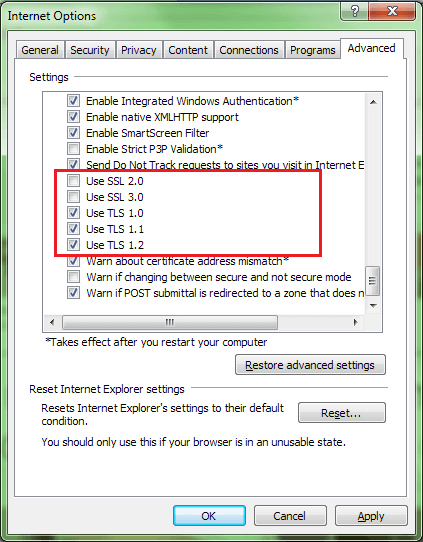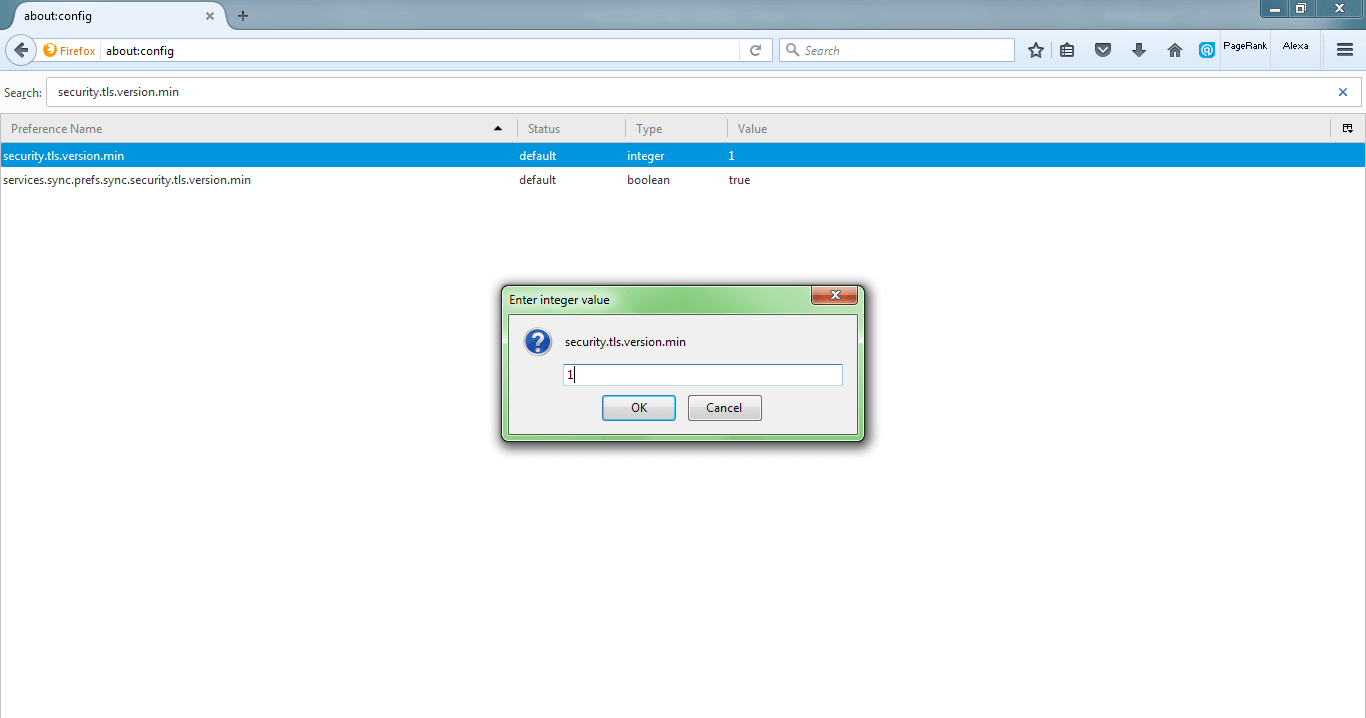Enhance Web Browser Security: Procedure to Enable TLS/SSL
By now you probably know that SSL Certificates provide an easy and effective platform to secure communication. As a customer/visitor of any website, you always want to be on the safe side so that no 3rd party steals or tampers the sensitive information being sent by you. For that, you first need to enable TLS/SSL Certificates in your web browser. An SSL certificate is of no use whatsoever if your browser has not enabled it.
So, here is the step-by-step guide to enable TLS/SSL certificates for secure communication on different web browsers.
Enable SSL/TLS in Microsoft Internet Explorer
Here is how to enable TLS/SSL certificate on Internet Explorer.
- Open Internet Explorer
- Select the Tools option or press Alt + X
- Click the Internet Options tab
- Go to the Advanced tab and keep scrolling till Security category comes up
- Now check the boxes for the TLS/SSL version you want to enable
- Click OK
- Close the browser and open it again
Enable SSL/TLS in Google Chrome
- Open Google Chrome
- Press Alt + f and click on settings
- Select the Show advanced settings option
- Scroll down to the Network section and click on Change proxy settings button
- Now go to the Advanced tab
- Scroll down to the Security category
- Now check the boxes for your TLS/SSL version
- Click OK
- Close the browser and open it again
If you are facing any SSL error in Google Chrome, here is the guide to troubleshooting chrome SSL errors.
Enable SSL/TLS in Mozilla Firefox
- Open Mozilla Firefox
- Type about:config in the address bar and press Enter
- In the search field, type tls
- Double click tls.version.min from the shown preference names
- Now type the integer value according to the TLS/SSL version you want to enable
- Click OK
- Close the browser and open it again
Enable SSL/TLS in Opera
- Open Opera
- Press Ctrl + F12
- Scroll down till the Network section comes and click on Change proxy settings button
- Click on the Advanced tab
- Scroll down to the Security category
- Now check the boxes for the TLS/SSL certificate you want to enable
- Click OK
- Close the browser and open it again
Important Resource
- Check the SSL certificate Installation with free SSL Checker Tool
- Tips to Generate the CSR and Private Key
Related Posts
- Enable SSL Certificate on Android
- Enable an SSL certificate in WordPress Multisite Network
- Enable SSL on iPhone and all iOS devices
- Enable SSL on Magento
- HTTP vs. HTTPS, Do You Really Need HTTPS?
- Tips to Save money on purchasing SSL Certificates
Buy Comodo SSL Certificates and Save Up to 89%
We offer the best discount on all types of SSL Certificates. It includes Wildcard SSL, EV SSL, Multi-Domain SAN/UCC SSL, and Code Signing Certificates.