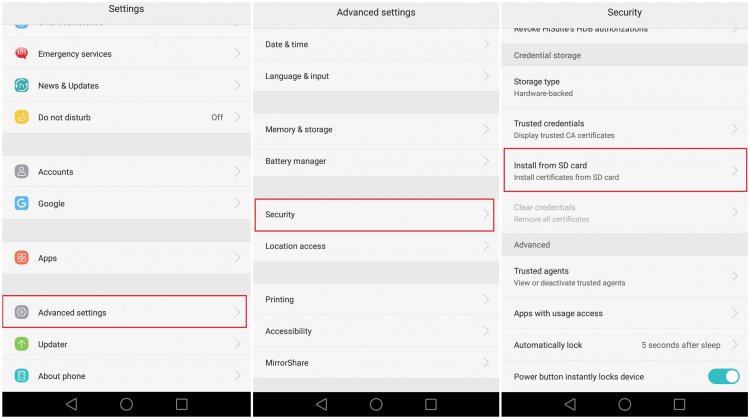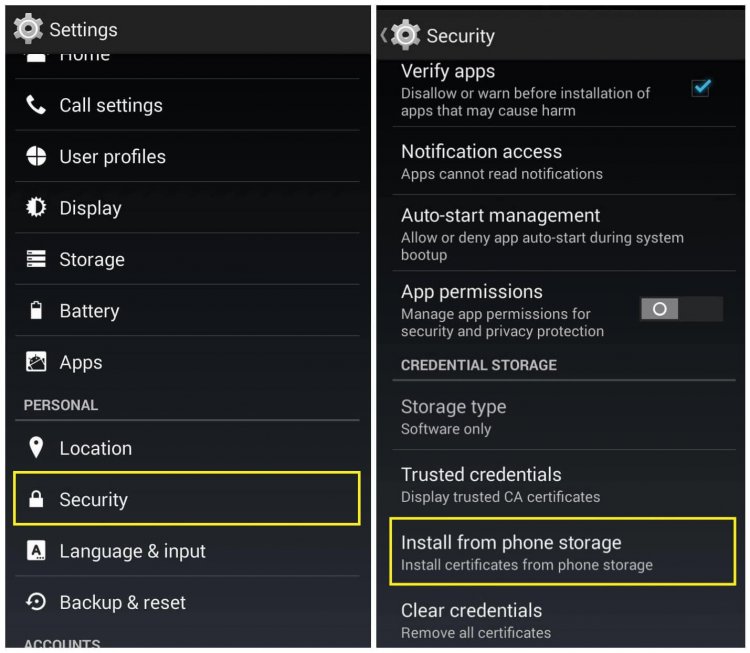Android, developed by Google and active since 2007, is the world’s most used Mobile operating system—it has been adopted by millions of mobile users. Its simplified & an eye-catching User interface (UI), End-to-End encryption and security, robust architecture, Open-source platforms, and other useful features are the reason that it has attracted so many device manufacturers and End-Users.
Security, Encryption, Robustness and its Open-Source system have made Android the world’s most used operating system.
Android offers the following security to its users:
- Android Application Sandbox to isolate app data and code execution from other applications.
- An SSL certificate or HTTPS certificate protects the application code and App-server communication in public Wi-Fi zones and private VPN.
- To eliminate Memory Management Errors, it uses ASLR, NX, ProPolice, safe_iop, OpenBSD dlmalloc, OpenBSD calloc, and Linux mmap_min_addr technologies.
- It helps to encrypt the function of file system management, which is usually inbuilt in phone system by vendors to decrease the changes of data loss.
- To restrict the access of some features and data it offers User-granted permissions and settings.
- It offers application-defined permissions for controlling the application data for individual Apps.
- Robust Security functions such as cryptography, permissions, and secure
- OTA (Over The Air) updates, so the update will be rolled out directly to that particular user.
- Verify Apps function, if the user is trying to install app from unknown sources.
Let’s talk about Android security with an SSL Certificate.
An SSL Certificate (aka TLS – Transport Layer Security) is a bridge between clients (Android App) and servers, which secures ongoing communication. So, when an Android user accesses an SSL certificate enabled application, SSL ensures the information shared will not be intercepted or accessible by any other person or robot.
While doing online transactions, accessing social media accounts, email accounts, social apps, accessing images and videos, synchronizing one app with another app/function, accessing banking apps, playing online games, etc. Security is needed most because Cyber Criminals may target applications directly or by injecting malware/threats into users’ devices. Lack of security in an android device can cause a user to become the victim of cyber-attacks. Public Wi-Fi ports can be even riskier, and are one of attackers’ favorite spots to dig into users’ systems.
SSL certificate offers a secured environment, which is vital to an Android user, whether the user is operating apps over Wi-Fi or using VPN, SSL will always protect the information.
How to Secure an Android App with an SSL Certificate?
First of all, get an SSL certificate from a trusted SSL Certificate Authority such as Comodo, Symantec, RapidSSL, GeoTrust or Thawte. Complete the SSL purchase and validation process as per the Certificate Authority’s instructions.
Best place to Buy SSL Certificate.
Instructions to remember before SSL Installation on Android
- Android only supports DER-encoded X.509 SSL certificates.
- Make sure the Certificate extension is in .crt or .cer format
- If the SSL certificate file extension is in another format, then convert it via here.
- Android support PKCS#12 key store files with .pfx or .p12 extension.
- After completion of the validation process, Certificate Authority will provide the SSL certificate via email.
- Download the SSL Certificate file and store it on a specific location in your Android device.
- Alternative Certificate download process
- If Certificate Authority has provided a URL, then click on that URL, create a PKCS#12 password phrase and download that certificate file.
The SSL installation process on Android works for all Android’s older and new versions, such as Jelly Bean, KitKat, Lollypop, Marshmallow, Nougat.
Steps to Install SSL Certificate on Android
- Move on to Settings
- Now, navigate to security (or Advanced Settings > security, Depends on the Device and Operating System)
- From Credential Storage Tab, click on Install from Phone Storage/Install from SD Card.
- A new file storage manager will appear.
- Now find the SSL certificate from your device.
- If it asks to enter the PKCS#12 password, add that password which was generated during SSL download process.
- Certificate Settings and Adjustment.
- SSL Certificate is now added into your Android Device
- Give a particular name to the certificate in Certificate Name
- In Credential use, pick either VPN and Apps or else pick Wi-Fi as per the security requirement.
- Your SSL certificate is now installed on Android Device.
Have a secured internet browsing via your Android Mobile!!!
Install SSL on Android – Process 1
Install SSL on Android – Process 2
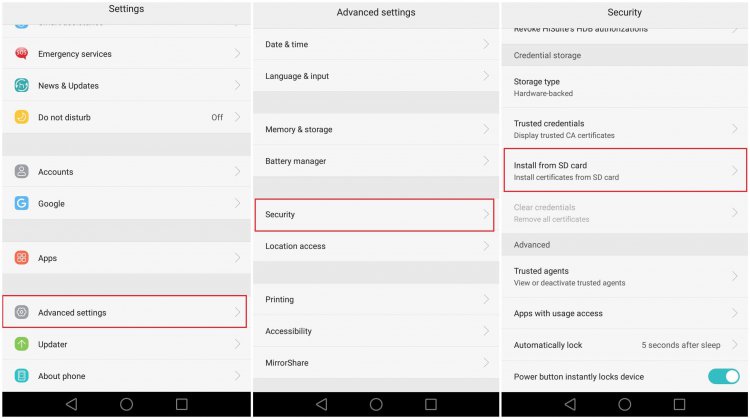
Important Resources
- Do I Really need HTTPS for Mobile?
- Everything you need to know about Code Signing Certificate
- Money Saving tips to purchase SSL certificates
Best SSL Certificates for Android
Get maximum discounts of up to 89% on DV, OV & EV SSL Certificate at CheapSSLsecurity. Boost up customer trust and secure their confidential information with high level encryption for your website on Android.