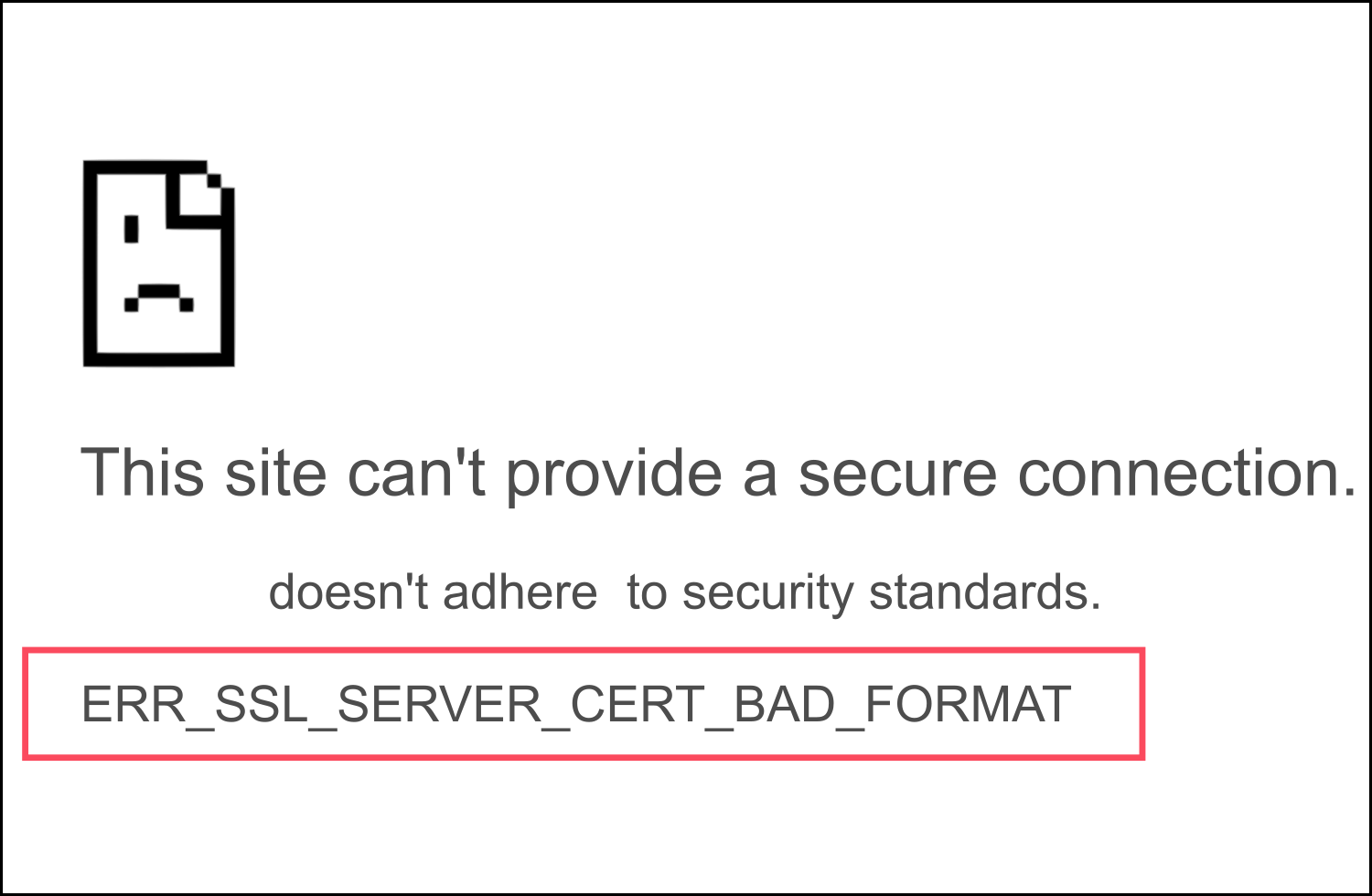When you browse the web, if you come across the ERR_SSL_SERVER_CERT_BAD_FORMAT Error while accessing certain websites, you are not alone. This error occurs due to several reasons, including SSL configuration. This step-by-step guide will help you understand why this error occurs and how to fix it.
What is ERR_SSL_SERVER_CERT_BAD_FORMAT Error
It is well-known that SSL certificates are used to establish secure connections between the web browser and the server and enable an encrypted connection. ERR_SSL_SERVER_CERT_BAD_FORMAT Error is very common with self-signed SSL certificates. That is because most browsers deny such certificates that are not signed by a trusted Certificate Authority like Sectigo, DigiCert, etc.
Self-signed SSL Certificates
Self-signed certificates are not signed by Certificate Authorities like Sectigo but by the organization/owner of the website to which the certificate is issued. In simple terms, the website’s owner issues and signs an SSL certificate by himself for his website. These self-signed certificates do not involve CAs and the signing procedure will not be carried out by a CA like Sectigo but by the owner of the website himself. By signing an SSL certificate for the website they own, organizations imply that they approved the websites they own by signing the SSL certificate using their private keys.
Self-signed certificates can be used when organizations internally test their programs and websites. They will have to get their websites authenticated by a CA like Sectigo after they launch them to the public. Some of the most trusted Certificate Authorities include Sectigo, DigiCert, and RapidSSL. These CAs are responsible for validating SSL certificate requests they receive and to validate the identity of the organizations that request SSL certificates.
How to Fix the ERR_SSL_SERVER_CERT_BAD_FORMAT Error?
Here’s how to solve the ERR_SSL_SERVER_CERT_BAD_FORMAT Error. Remember, this is not a permanent solution and it is only a temporary fix.
Windows
- Head to the Control Panel and look for “Internet Options.”
- Hit Security and then click on Trusted Sites > Sites.
- In the website section, type in the URL of the website that showed the ERR_SSL_SERVER_CERT_BAD_FORMAT error message.
- Now, click on Add and then Close.
- You can now try opening the website to check if the error still appears. You are likely to see the message saying, “Accept Risk and Continue.” Click on accept and continue browsing.
SSL/TLS Certificate from Trusted CA
To avoid errors like the ERR_SSL_SERVER_CERT_BAD_FORMAT error, it is wise to get an SSL from an authorized CA for your website. Not only will such SSL certificates let you establish secure connections and avoid error messages, but they will also help you rank better on Google.
Many worry about the pricing when they think about going for an SSL certificate from a trusted CA but fail to realize how certificates signed by trusted CAs will benefit their overall business. SSL certificates can be purchased from the CA directly or you can get an SSL certificate for your website from SSL certificate distributors like CheapSSLsecurity.com at an affordable price.
Different types of SSL certificates at different validation and encryption levels are available. You can choose an SSL certificate for your website based on your requirement.
Conclusion
Generally, ERR_SSL_SERVER_CERT_BAD_FORMAT errors are very common with self-signed SSL certificates. These errors occur when the browser is unable to verify the authenticity of the website, as a result of which it alerts the website visitor that the website is insecure by displaying this error message. To make sure your website is not flagged by browsers, it is important to get your website an SSL certificate from a trusted CA.