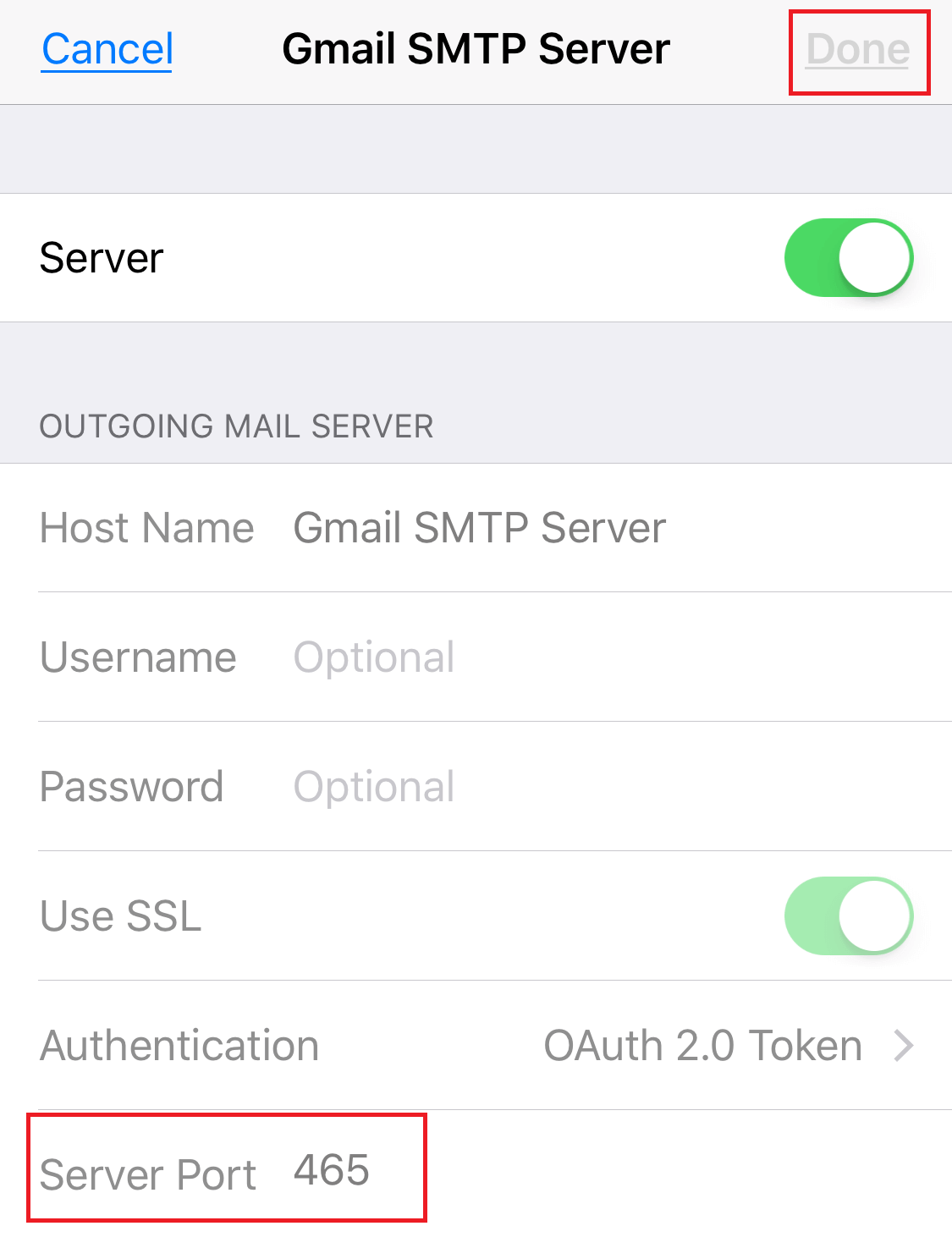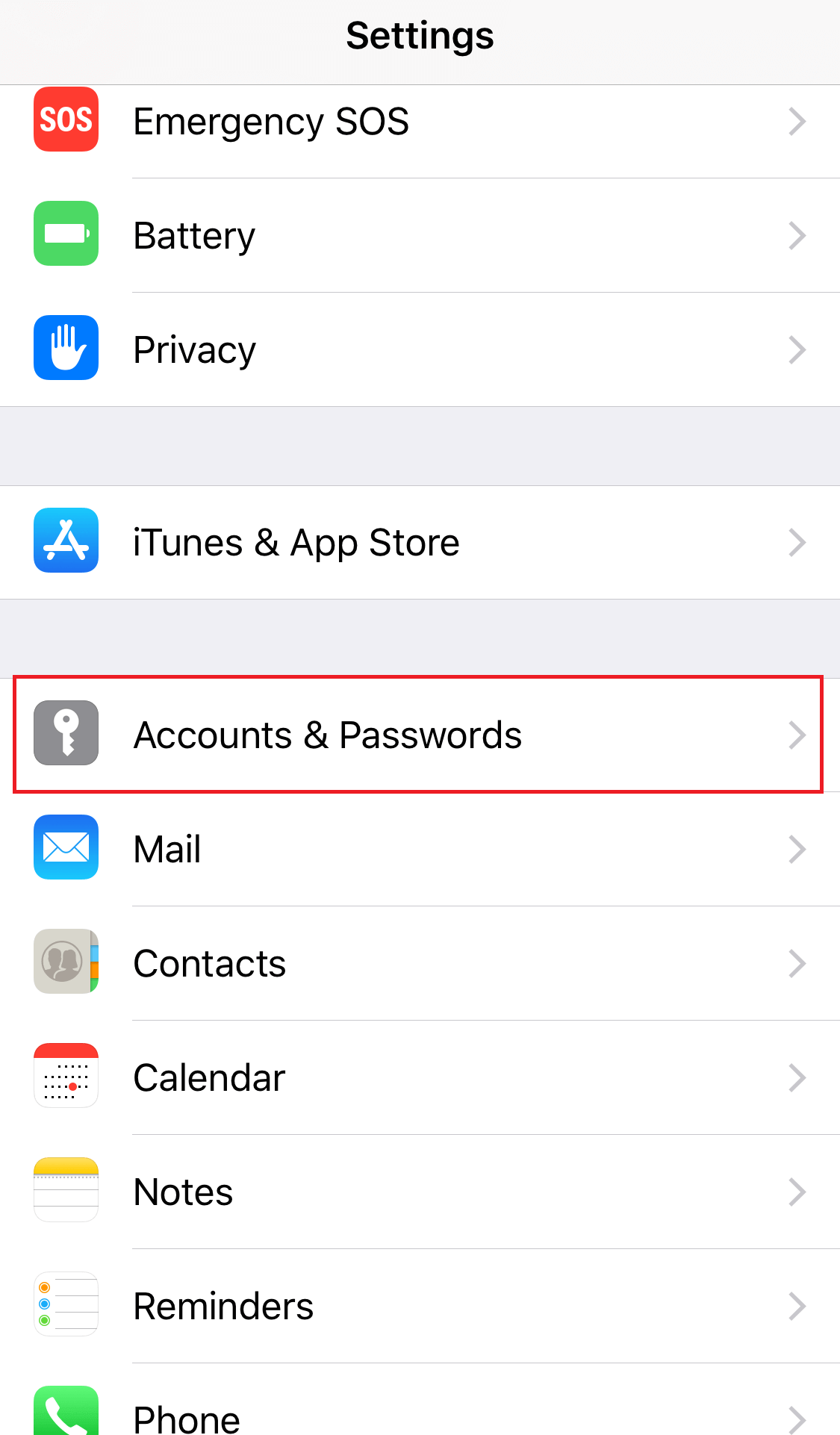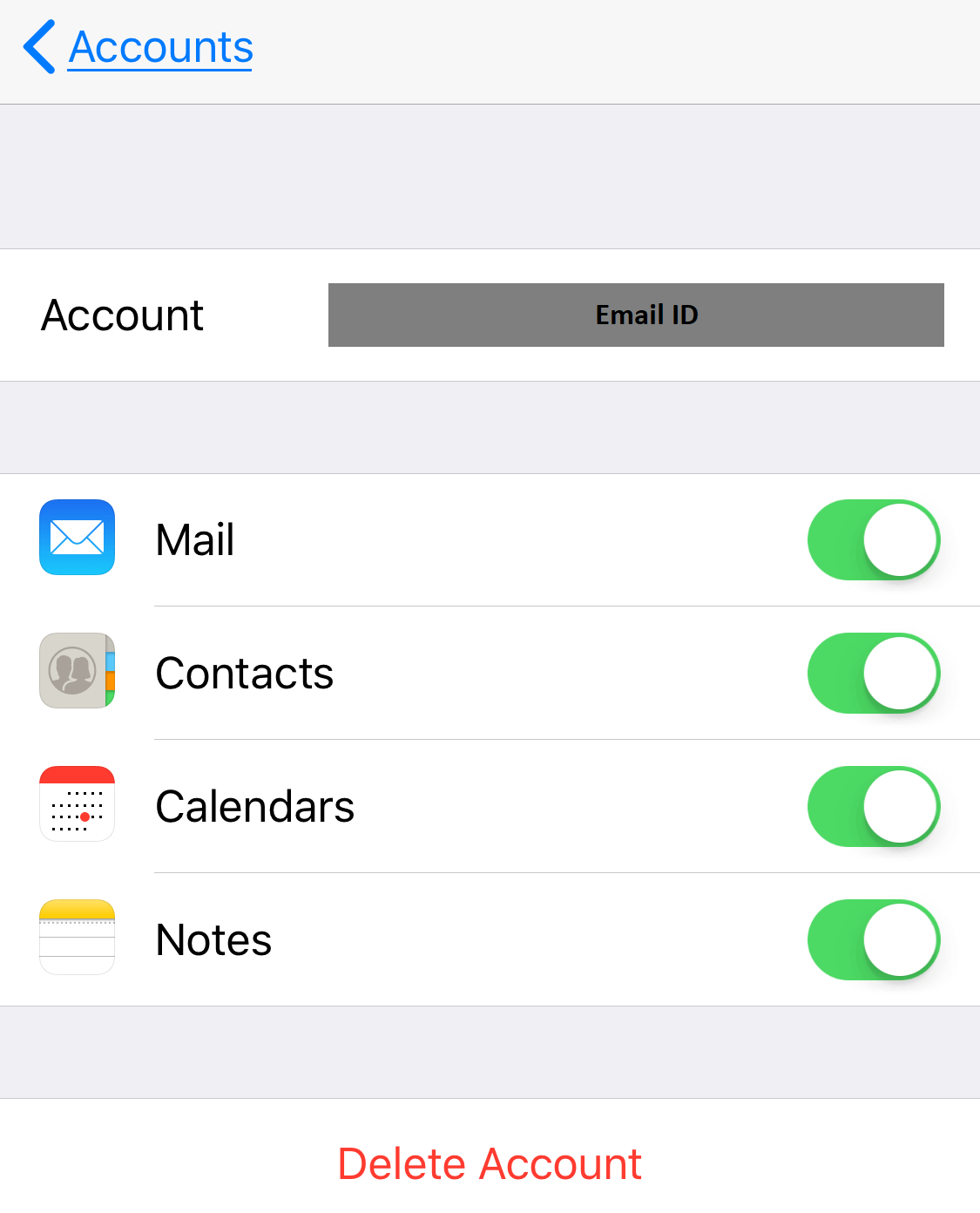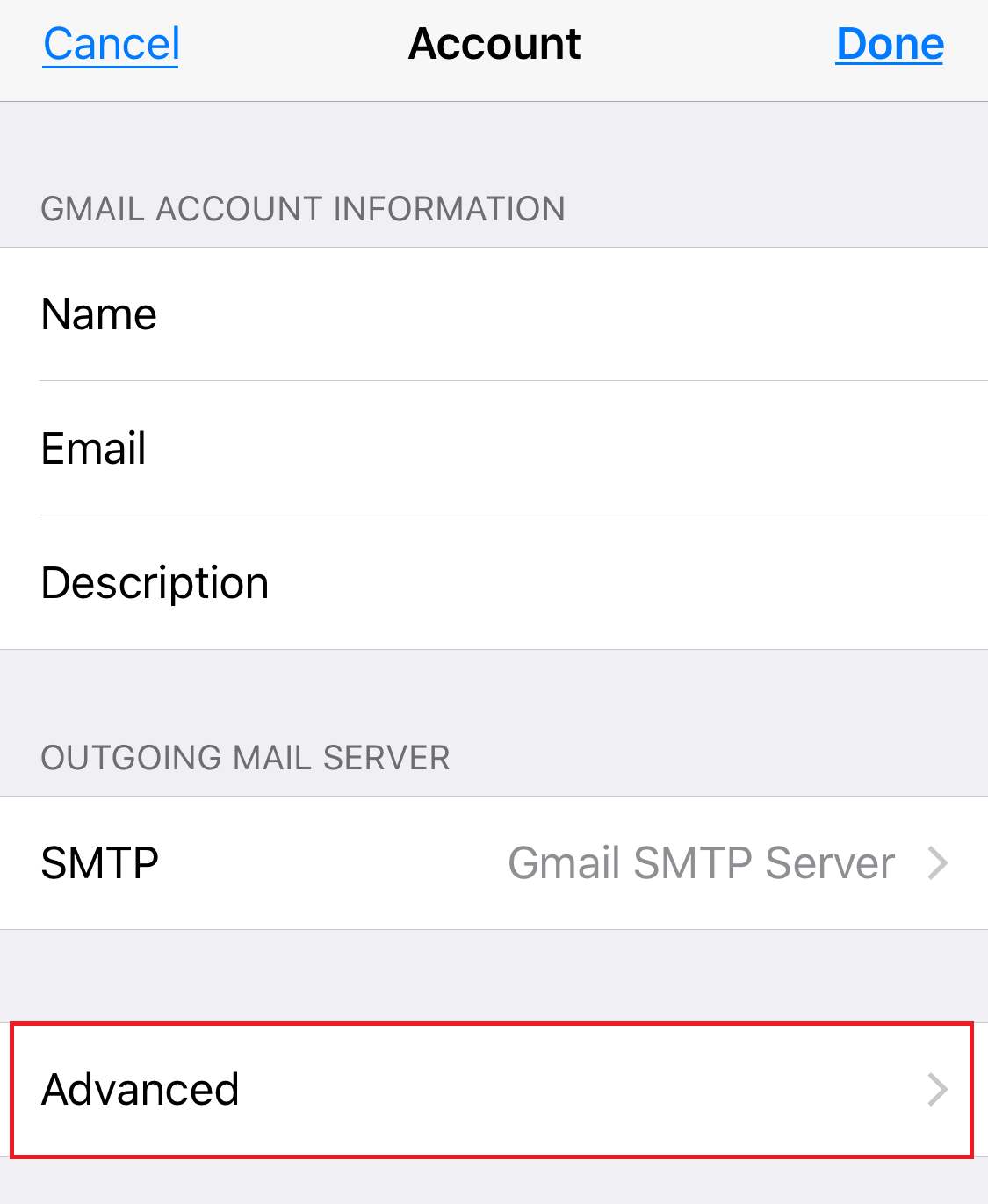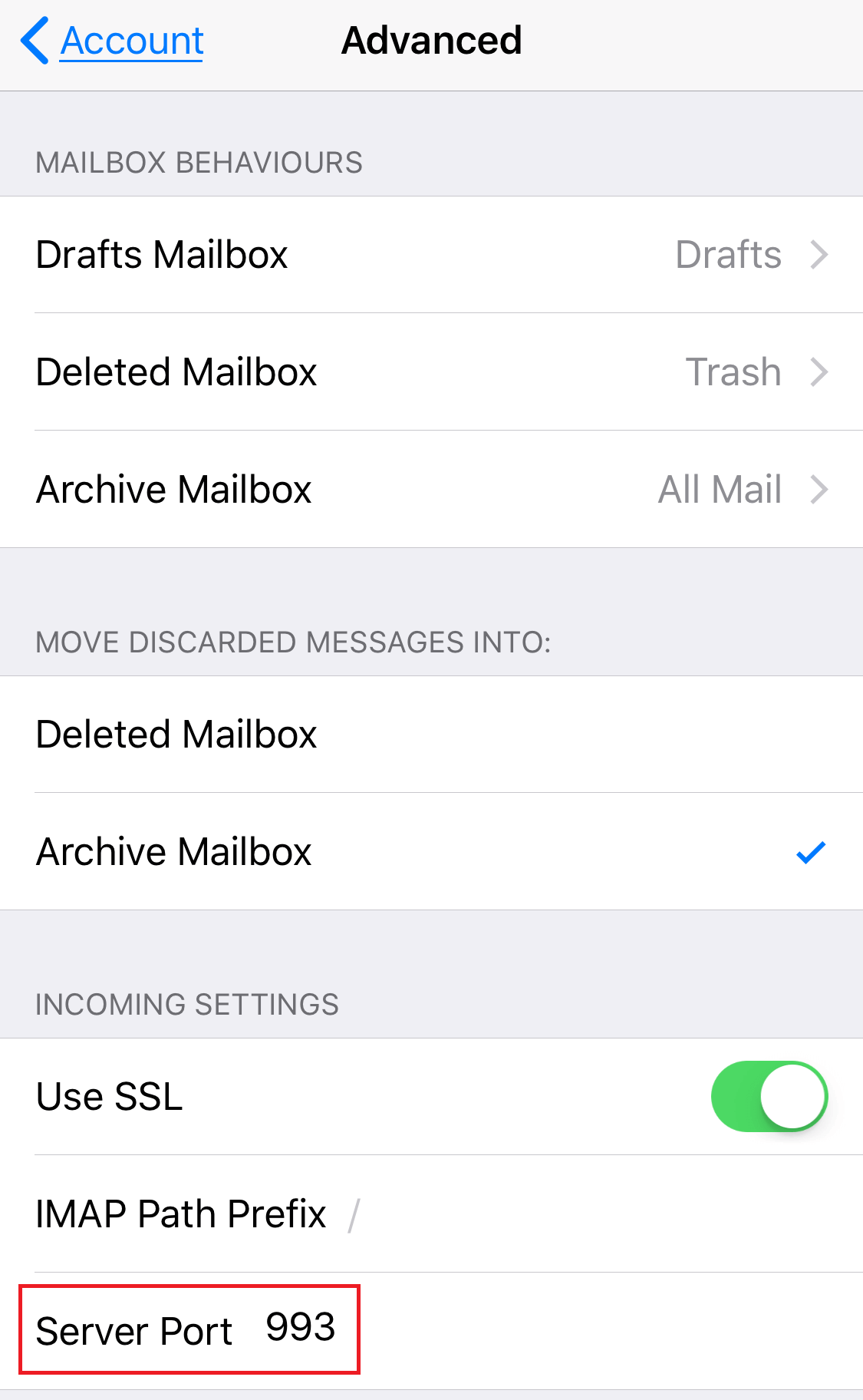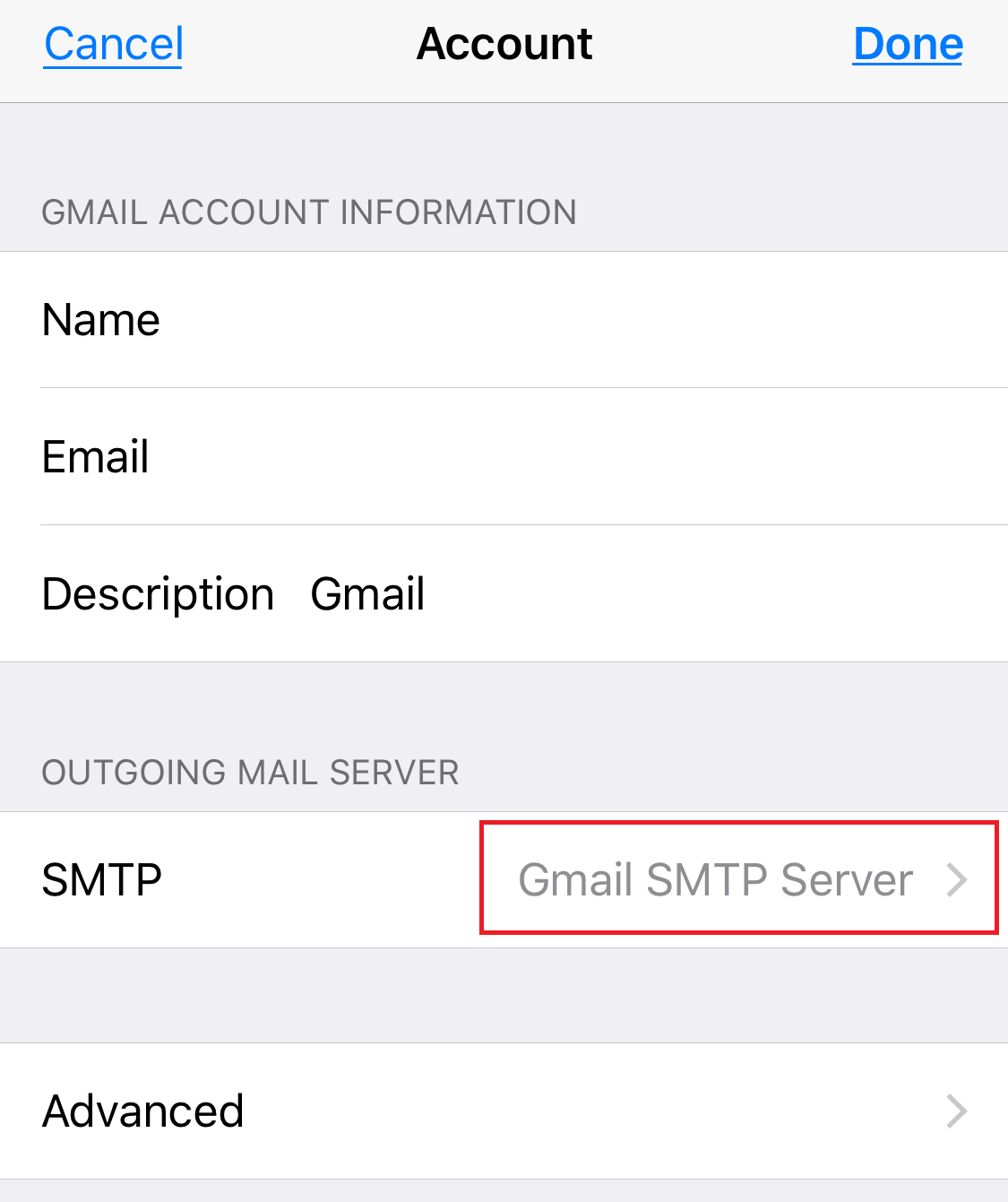Here’s what SSL on an iPhone means and how you can enable it.
Want to know what SSL on an iPhone is? Well, you couldn’t be at a better place. In this post, we will try to give you a clear idea of what SSL means and how you can enable it on your iPhone (and iPad) emails. You might know that SSL stands for ‘Secure Socket Layer.’ Some people also call it TLS (Transport Security Layer) but don’t get confused as both mean almost the same – TLS is what succeeded SSL.
What is SSL connection
SSL/TLS is a cryptographic protocol that establishes a secure connection between two parties—client and server in this case. Here, ‘secure connection’ means encrypted, authenticated communication between two end-points. Every piece of information that you send and receive from your iPhone email gets encrypted so that your information cannot be stolen or altered by any unauthorized entity. And even if someone somehow manages to get his/her hands on the data, it wouldn’t be of any use as it’s almost impossible to decrypt data protected using 128/256-bit encryption.
So when you want to enable SSL in your iPhone email settings, that is what happens to the emails you send and receive. Sounds good? Want to do it? Let’s get the ball rolling then.
SSL Error on iPhone
‘SSL Error on iPhone” is an error customarily observed when an outdated version of an SSL certificate in place of the latest TLS version is used by your iPhone to establish communication with a secure website using HTTPS.
Instructions to Enable SSL for Incoming Emails
- First, go to Settings
- Tap on Accounts & Passwords (tap on Mail, Contacts, Calendars in older iOS versions).
- Now tap on the account that you want to secure with SSL.
- Tap on your email ID.
- Tap on Advanced.
- Slide down the screen and enable SSL. Change the port to 993 for IMAP and 995 for POP.
Instructions to Enable SSL for Outgoing Emails.
- First, go to Settings.
- Tap on Accounts & Passwords (tap on Mail, Contacts, Calendars in older versions of iOS).
- Now tap on the account that you want to secure with SSL.
- Tap on your email ID.
- Tap on SMTP.
- Turn on Use SSL slider.
- Set 465 as the server port.
- Tap on Done.
And you’re done! You’ve successfully enabled SSL on your iPhone or iPad. Bravo!
Related Posts
- HTTPS Encryption for iOS and Android
- Generate CSR and P12 Certificate to Sign Your iOS Apps
- Building Up iOS App Identity with Code Signing
- Apple App Transport Security – killing Unencrypted Internet
- 10 Best Mobile Application Security Best Practices for Developers
Buy SSL Certificate at Cheap Prices
Our guide will help you to enable an SSL certificate on your iPhone. You must have an SSL certificate from trusted Certificate Authority.