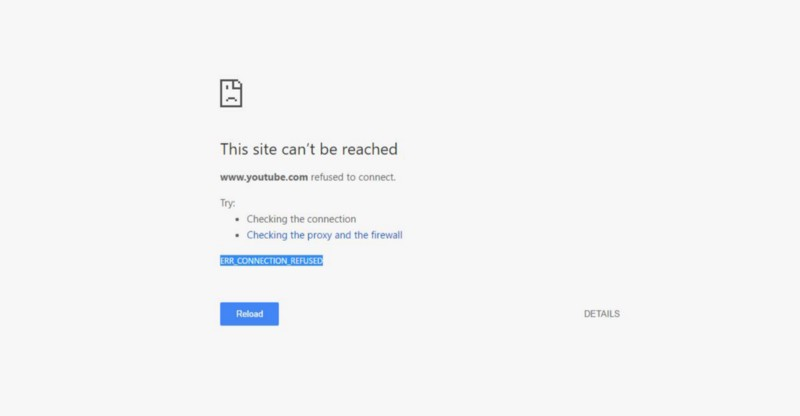Navigate a Complete Guide to Fix an Error ERR_CONNECTION_REFUSED in Chrome
An ERR_CONNECTION_REFUSED error occurs, especially in the Google Chrome browser. In simple language, this error appears when the page struggles to connect Chrome’s browser, and it fails.
Moreover, If we think as a user then a Google Chrome is not able to establish the connection between a browser and a page.
There are numerous causes to be the victim of this ERR_CONNECTION_REFUSED error but let me figure out some major one’s that needs to address for quick fixes.
- Downtime on a website
- Unauthorized Browser Extensions or Software’s
- Downtime in Internet Connection
- Caching or Cookies Issue
- Internal Security Segments like Firewall or Anti-virus
- Outdated Browsers
- DNS cache
We will demonstrate each solution to fix this unexpected ERR_CONNECTION_REFUSED error in Chrome.
Downtime on a website
Typically, a website needs, and it leads a website to downtime. In the environment of website downtime, a browser triggers this type of SSL error in a browser. Being a user, you must wait until a website clear it’s downtime.
Unauthorized Browser Extensions or Software’s
As the world is rushing to automation, so it is an obvious thing that you have installed the bunch of browser extensions or software’s in your computer to be more efficient for time-consuming tasks. We advise assessing these extensions and software’s periodical to update them otherwise they will trigger this error in your browser while connecting to any web page on the Internet.
Downtime in Internet Connection
In case, you are facing an Internet connection issue then might web browser will trigger the same ERR_CONNECTION_REFUSED error in Chrome while connecting a web page. It is highly recommended to have high-speed Internet Connection to get ride off this error.
Caching or Cookies Issue in a Browser
Being a developer, it is always a big hurdle to us, and It is still there to challenge us. In this error, a caching or cookies issue is often making trouble while connecting a page in a browser.
We build the micro guide to tackle this situation, and it’s simple to follow.
Let’s get into it.
Step 1: Access Google Chrome settings area.
Step 2: Scroll down to bottom and click on the option called “Advanced.”
Step 3: Search for the option called “Content settings” and click on it.
Step 4: Under “Content settings,” click on the option called “Cookies.”
Step 5: Click on the option called “See all cookies and site data.”
Step 6: Hit the button called “Remove All.”
Step 7: That’s it. You’re done with browser caching and cookies clearance.
Internal Security Segments like Firewall or Anti-virus
Firewall and Anti-virus are essential elements when it comes to an organization data security. They are crucial things that need to install while having a wide-scale online business. You should confirm whether an accessible website is restricted or not. If it is regulated, then ask for removal. Ultimately, it will assist you to get off from this error.
Outdated Browsers
It’s the most common practice to have the updated browsers in your computer to check a website whether it’s compatible or not. The compatibility test is a secondary thing, but you should make it render appropriately before a browser trigger this error. The best way to get off this error is updating your browsers. Make sure that you have the latest versions of browsers.
DNS Clearance
You should flush your DNS if you trigger this error in your browser. We demonstrated a few steps to make your DNS clearance process faster.
Step 1: Click on windows button and then type “CMD” to initiate the command promote.
Step 2: Type the DNS flush command “netsh winsock reset catalog” and then hit an enter button.
Note: Make sure that you must type this command as an administrator.
Step 3: Type the secondary command to move further in the process; ipconfig/flushdns and then hit an enter button.
That’s it. You’re done with DNS clearance process. Restart your computer to see the result.
Other Important SSL Certificate Errors Fixing Guides
- How to Fix ERR_SSL_VERSION_OR_CIPHER_MISMATCH Error
- Your Connection is not Private Error – A Fixing Guide for all devices
- Apache Server: Common SSL Errors and Troubleshooting Guide
- What is Mixed Content Error & How to Disable it on Chrome
- Google Chrome SSL Certificate Errors and Troubleshoot Guide
- Troubleshoot ‘Secure Connection Failed’ Error in Firefox
- Brief Account on SSL Certificate Technical Errors
Buy Comodo SSL Certificates – Save 89%
Get Comodo SSL Certificates for as low as prices with unlimited server licenses, re-issuance, free trust seal, 99.99% browsers compatibility, and more. Buy now!
Shop for Comodo SSL Certificates at $5.45