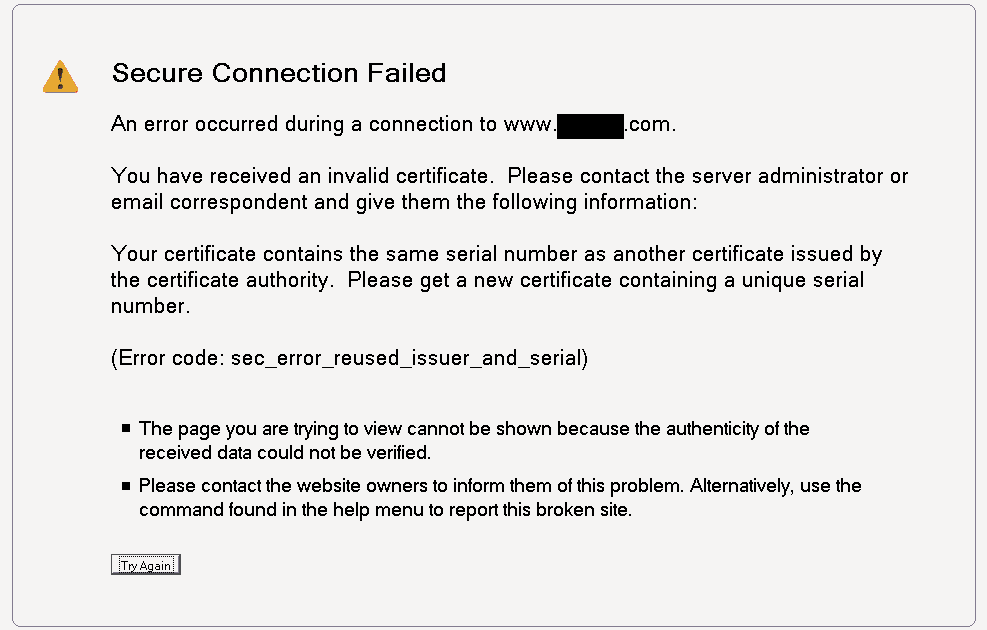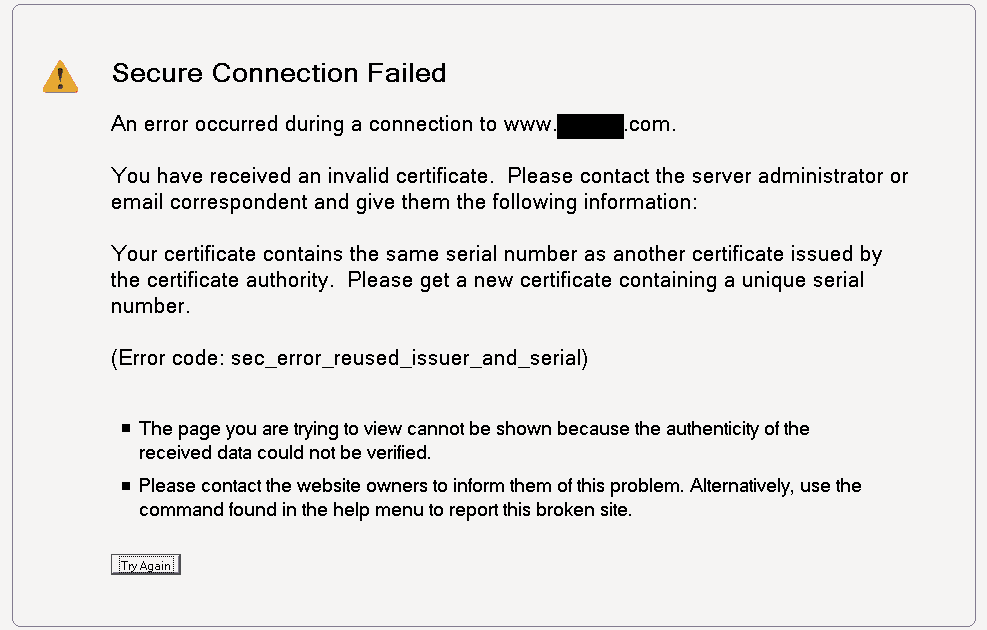Get Rid of Secure Connection Failed Error in Firefox in Minutes
1. Check your Firefox SSL Setting
- Type About:Config in the Address Bar and press Enter.
- “This Might void your warranty!” warning will be displayed, click on I’ll be careful, I Promise button.
- Type security.ssl.enable_ocsp_stapling in search box.
- The value field is true, double click on it to make it false.
- Now try to connect your website again, if you still find ‘Secure Connection Failed’ error then move on to Step 2.
2: Check your Firefox proxy Setting
If you Computer is configured via Proxy, to access the internet you might get this error.
- In the Firefox menu bar click on Tools menu and select the Option tab
- Now go to the Advance panel and click on the Network tab
- Here, click on the Setting button in the Connection field.
- You will see a popup on your screen displaying Connection Setting.
- In the Connection Setting window, see if a Manual proxy connection is selected. If selected, it means that your PC is configured using a manual proxy server. Therefore, you will need to verify if all the protocol fields (HTTP Proxy, SSL Proxy, FTP Proxy, SOCKS Host) have been entered correctly or not. If not, modify them and press OK. If you face any problem during this process, we strongly recommend contacting your network administrator.
- If you find the Manual proxy connection is not selected, DO NOT make any changes to it. Simply close the window and contact the person who handles your network.
3: Check Web site’s SSL Configuration/Installation
Firefox will trigger this ‘Secure Connection Failed’ error or ‘Your Connection is not Secure’ error if the SSL is not configured/installed properly.
You can test a website’s SSL configuration/installation from here: https://cheapsslsecurity.com/ssltools/ssl-checker.php
4: Test your Firefox browser
Sometimes ‘Secure Connection Failed’ error may occur on Firefox if Firefox finds the website to be dangerous or untrustworthy. That is why Firefox browser testing is so critical. If Firefox approves the website, it means that there’s a problem in the SSL connection.
SSL (Secure Socket Layer) is a cryptographic protocol that allows users to communicate securely over the internet. A website that uses HTTPS:// at the starting of its URL is said to be a secured website. When Firefox doesn’t find a website secure, it will trigger an error displaying “Secure Connection Failed”.
You can test your browser from here – https://weblogin.bu.edu/troubleshooting?cmd=ssl.
Low Cost SSL Certificates
Get maximum discounts of up to 89% on DV SSL, OV SSL, Wildcard SSL, Multi-Domain SSL and EV SSL Certificates at CheapSSLsecurity. Boost up customer trust and secure their confidential information with high level encryption.
Related Posts
- How to View SSL Certificate Information in Firefox
- HSTS in Chrome & Firefox: Clear HSTS Settings
- How to Enable TLS/SSL Certificates in Web Browsers
- How to Fix SEC_ERROR_EXPIRED_CERTIFICATE Error in Firefox
- How to Get Rid of ERR_SSL_PROTOCOL_ERROR in Google Chrome Browser
- How to Fix NET::ERR_CERT_COMMON_NAME_INVALID
- How to Fix ERR_CERTIFICATE_TRANSPARENCY_REQUIRED Error in Chrome
- Error Code SEC_ERROR_UNKNOWN_ISSUER — How to Fix it in Firefox