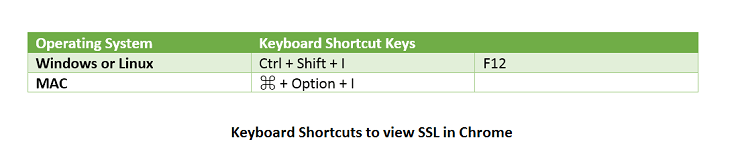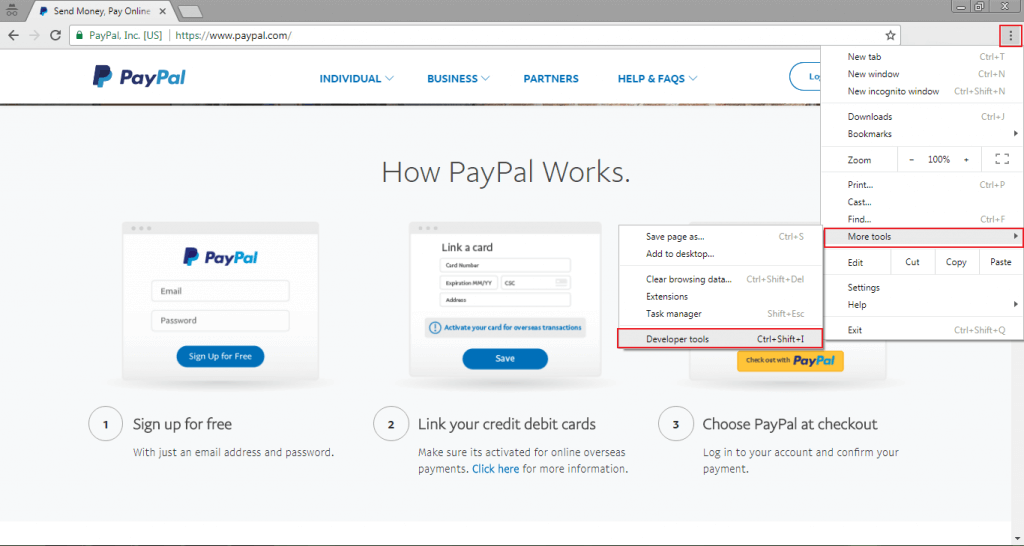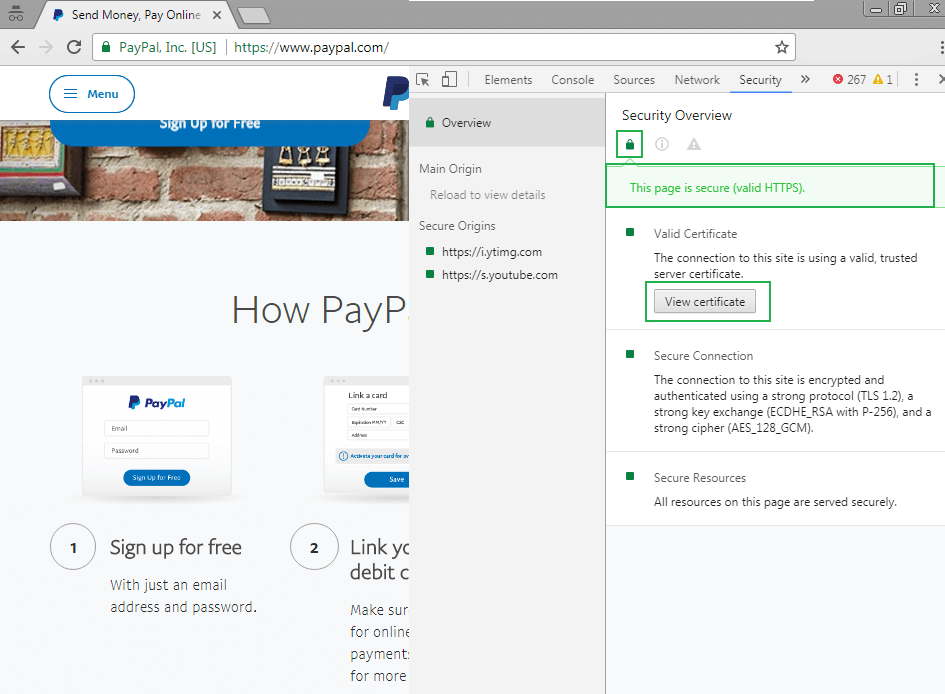A quick, easy guide on how to view SSL certificate details in chrome
The latest versions of Chrome have caused a lot of confusion in the minds of users when it comes to viewing the SSL certificate details. Some users are even wondering if Google removed the option to see the SSL certificate details of the site. Let us assure you it is still there and we guarantee that it won’t ever be removed. So, what has changed? Well, in the versions preceding Chrome 56, the users could see it by just clicking the padlock icon. It was an easy and quick way to view certificate information. Unfortunately, not anymore.
From Chrome 56 onwards, checking the SSL certificate details has become a much more complex process. Now you might be wondering what the point of this was—why complicate an easy process, right? Well, you are not alone. Not only is the common user baffled by this move, professionals and expert users also have also expressed their concerns. Some have labeled this move to be ‘illogical’, ‘absurd’, and some other words that we cannot write here. While this change has also got its admirers.
The next question in your mind must be ‘Why did Google do it’? Let us explain it to you. This minor tweak had been made to simplify Chrome’s security UI/UX. As a result, the common audience who doesn’t have much idea about SSL certificate, certificate authority, encryption level etc. can understand such technical terminologies–“simplifying” in Google’s terms. Let’s not wade into this debate and move to the main part.
So, how to view SSL certificate in Chrome for a Website? Let’s find out.
Step 1. Open Developer Tools
Method 1:
If you are using a Windows or Linux operated PC, use the combination of following shortcut keys:
Method 2:
Another way to open the Chrome’s Developer Tools is by clicking on the Chrome menu (⋮). Now go to More Tools >> Developer Tools.
Refer to the screenshot below for better understanding.
Step 2. Select Security tab which is situated second from the right.
Step 3. Click on View Certificate.
Found that window somewhat familiar? Of course, you do. That is your new (and old!) certificate viewer right there!
Now you can see all the information about the SSL certificate. In the General window, you can see the details including the type of SSL certificate, the name of the certificate authority, the name of the issuer, validity period etc.
If you want to go in detail and knowledge about the attributes/origins of the website, click on Details.