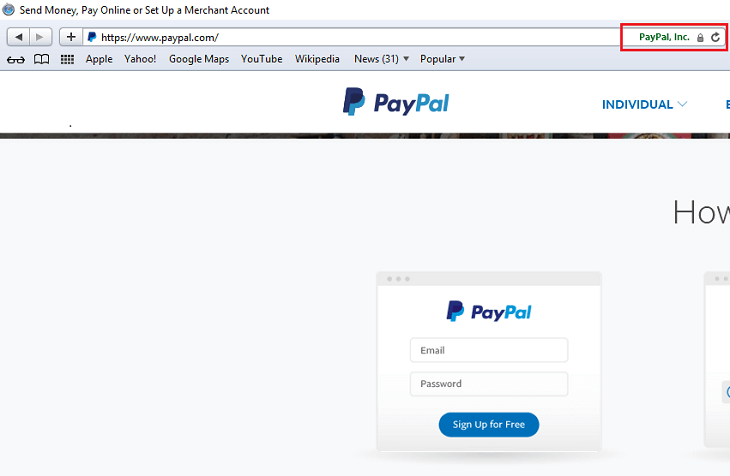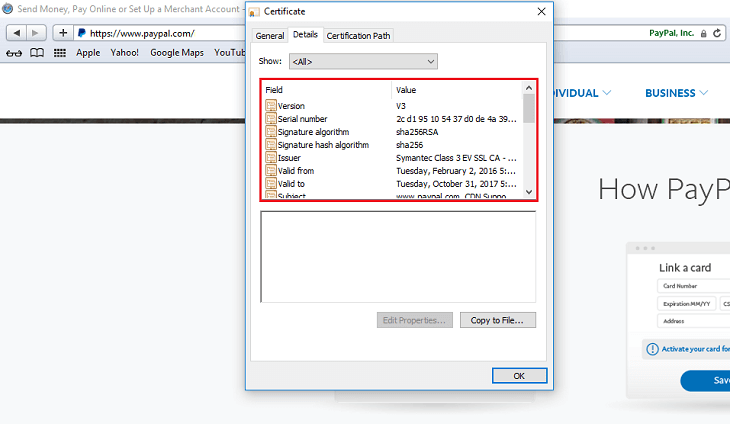A Quick and Easy Guide on how to view SSL Certificate in Safari
When it comes to the virtual world, we live in a constant state of danger. Hackers and fraudsters are always on the prowl. Sadly, there is no way to stop a cyber attack completely. If you block it one way, hackers will eventually come up with another. This is the thing – they keep evolving.
Once a cyber-attack is executed, it is too late to do anything. What if we could stop them even before the attack? Sounds great, doesn’t it? Well, it is. A terrific way to stop phishing and man-in-the-middle (MITM) attacks is to identify and check the SSL certificate information of the websites you’re visiting.
Why checking SSL information is critical
Every day, we send tons of our confidential information across the internet. This information can be in the form of usernames, passwords, credit card details, etc. Such data is sensitive and can cause considerable damage if compromised. That is where SSL certificates come in handy. They protect privileged information via encryption. So, you should only share personal info on encrypted websites.
SSL certificates also help you identify any fraudulence done through phishing attacks. By verifying the SSL information of a website, you can be sure that the site you’re on is the one that it says it is.
How do you know if a website has a proper SSL certificate in place? Well, let us help you. In this blog, we will explain how you can view SSL Certificate info in Safari.
Step 1: Go to an SSL-enabled website.
Step 2: Double click on the padlock that appears in the address bar of the website. A window will appear.
Step 3: In the window, click on Show Certificate.
Step 4: Now click on Details to view the SSL certificate details.
How to view SSL certificate details in Safari for Windows?
You may be aware of the fact that Apple discontinued Safari for Windows a long time ago. However, some users still operate it. For such users, here is how to view SSL:
Step 1: Go to any SSL-enabled website.
Step 2: Double click on the padlock that appears in the address bar of the website. A window will appear.
Step 3: Now click on Details to view the SSL certificate details.
You can view important SSL certificate details such as
- Certificate Validity Period
- Name of the Issuer (certificate authority)
- Public Key
- Public Key Parameters
- Subject
- Signing Algorithms
- Hashing Algorithms
- Certificate Policies
Buy CA Certificates and Save 89%
Assure a website security with trusted CA SSL certificate from top SSL brands like Comodo, Sectigo, GeoTrust, Thawte, RapidSSL, Symantec, and DigiCert. Get an SSL Certificate from CheapSSLsecurity at only $5.45 per year.