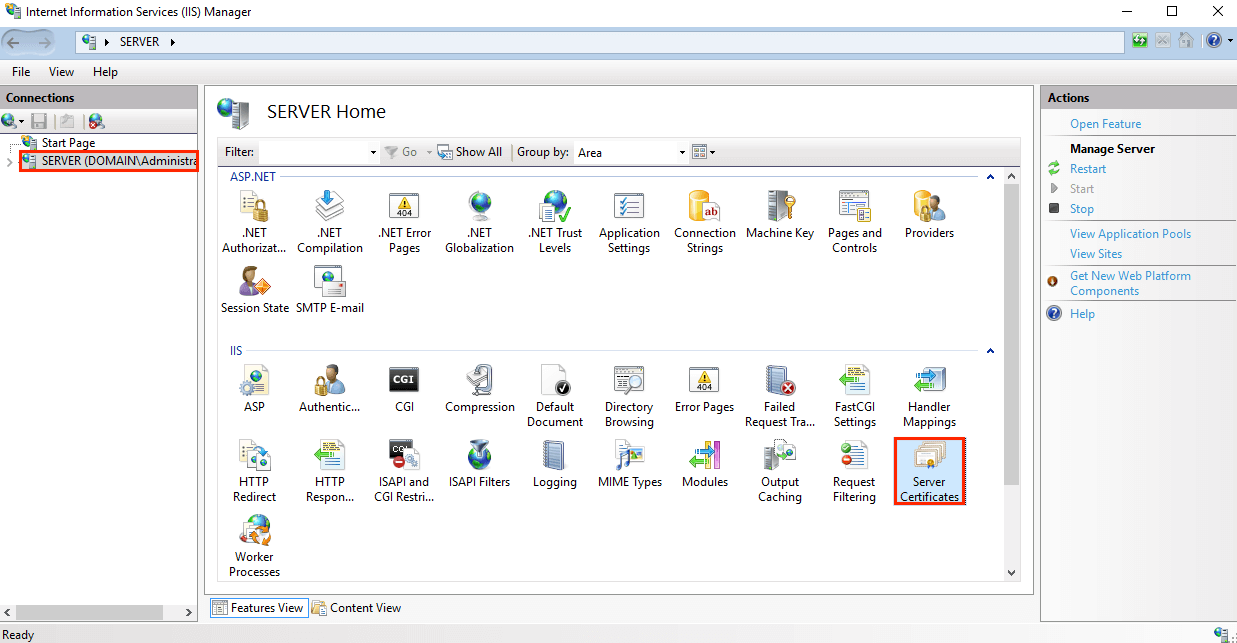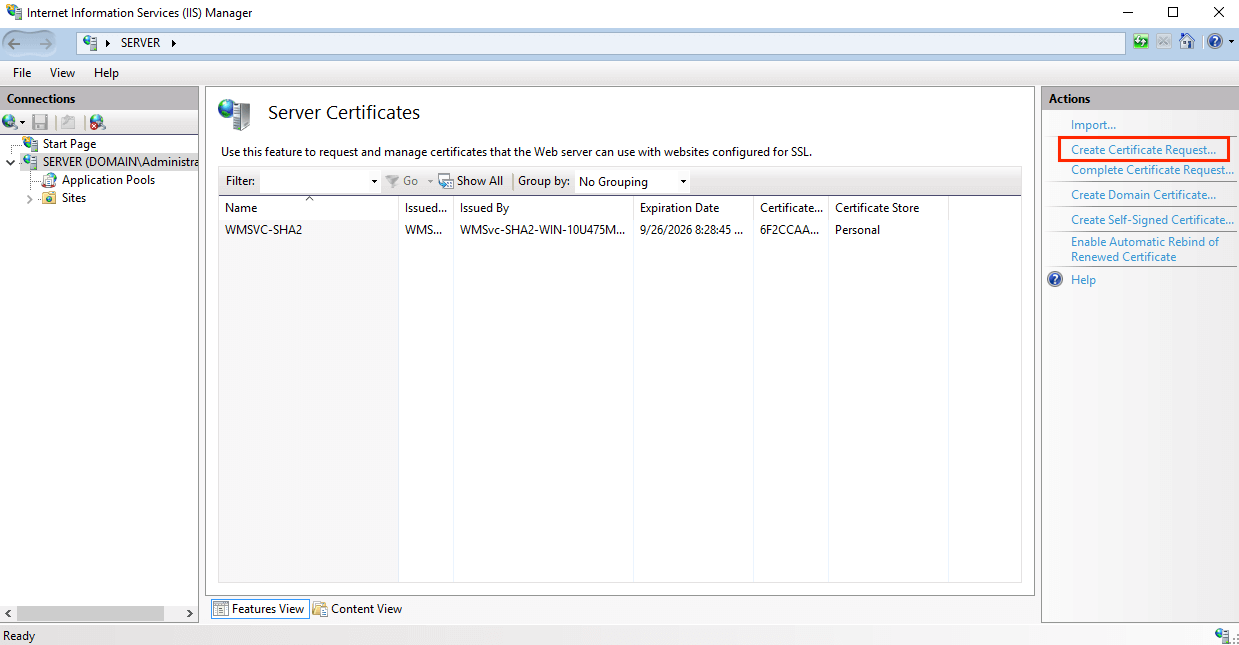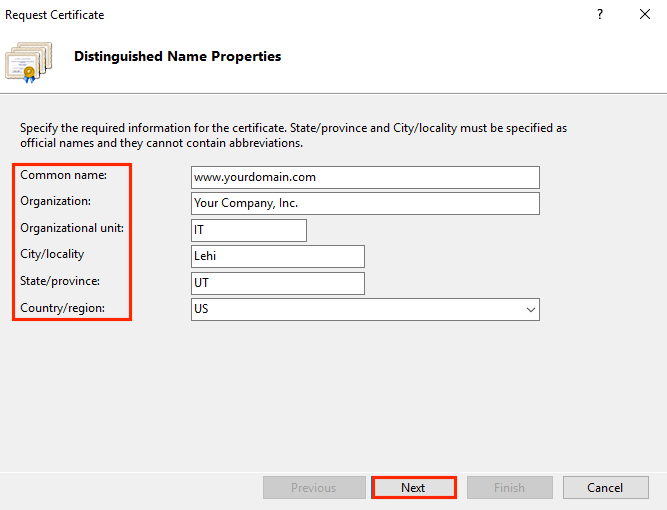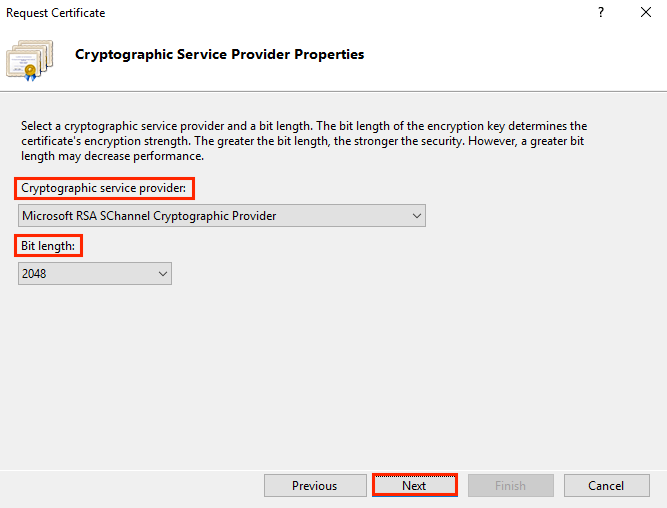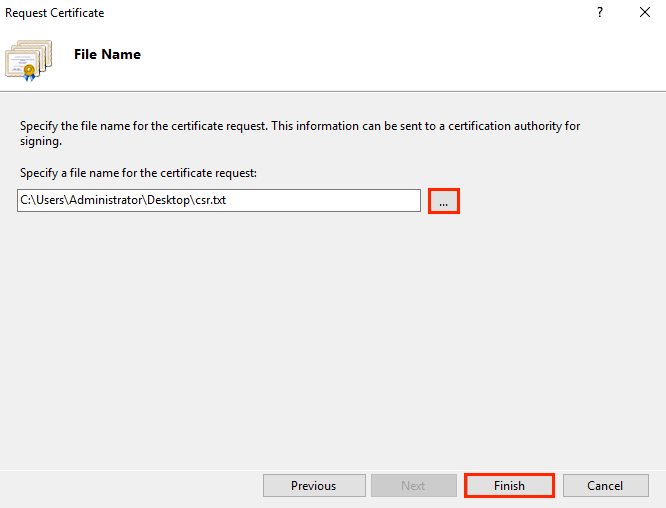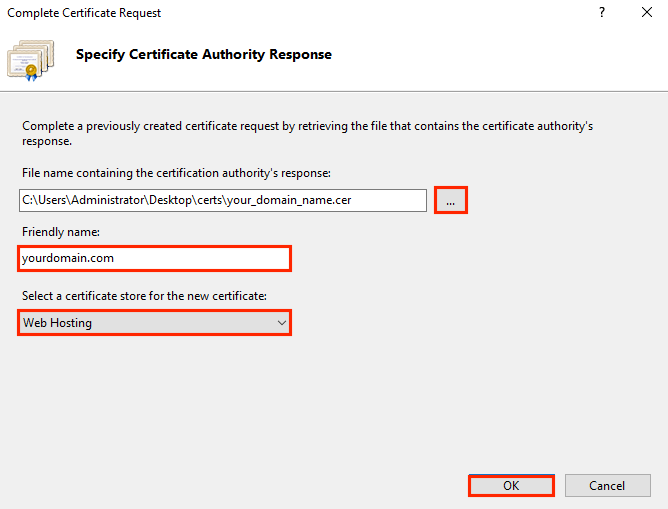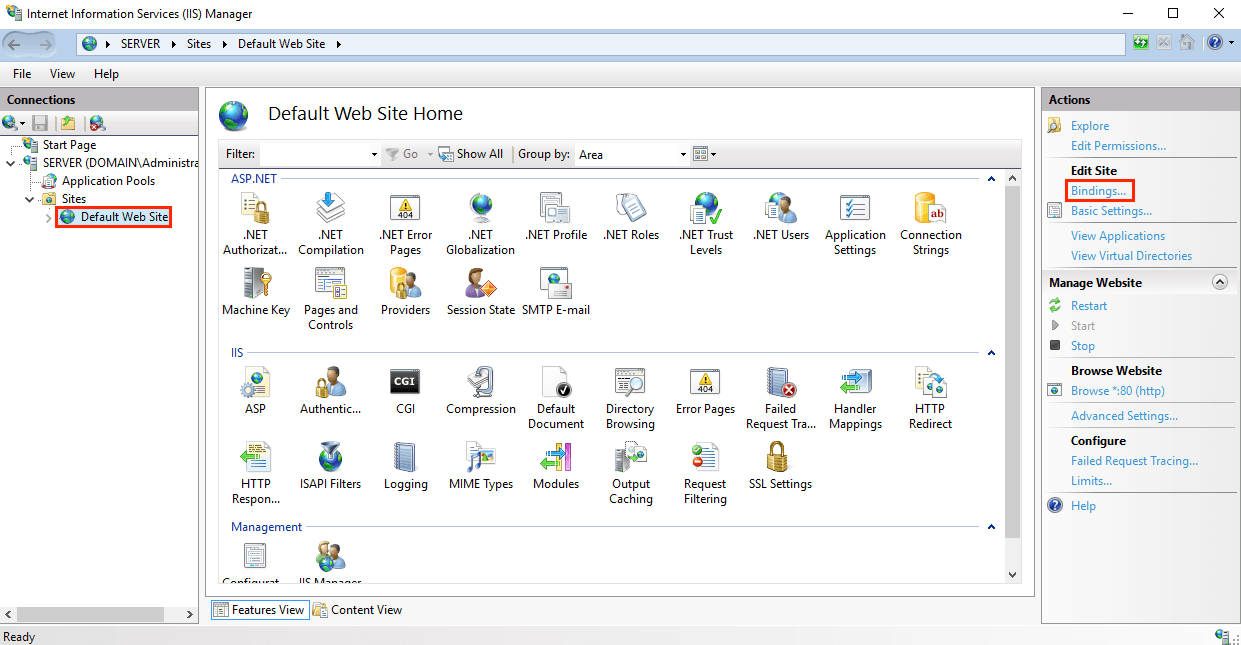A step-by-step guide for generating CSR and installing an SSL Cert on Microsoft Server 2016 with IIS 10 & 10.5
Want to create CSR in Microsoft Server 2016? Want to install an SSL certificate on Microsoft Server 2016? Well, you’re at the right place at the right time. In this post, we’ll show you how to generate CSR on Microsoft Server 2016 as well as SSL installation on Microsoft Server 2016 using IIS 10 & 10.5.
So, what are we waiting for? Let’s get started.
Microsoft Server 2016 CSR Generation using IIS 10 & 10.5
Follow the below steps to create CSR in Microsoft Server 2016 using IIS 10 & 10.5.
- First, go to the Start Menu and search for ‘Internet Information Services (IIS) Manager.’
- The Internet Information Services (IIS) Manager will be on your screen. Click on the server name located in the left pane under
- Now go to the IIS section in the middle pane and double-click on Server Certificates.
- You should see the Server Certificates page (center pane) in the center pane. Locate and click the Create Certificate Request link in the Actions menu (in the right pane).
- Now the Request Certificate wizard will open. Enter details as shown below:
- Common Name: www.yourdomaninname.com or yourdomainname.com.
- Organization: Write the full name of your organization without any special characters. If you want to issue an OV or an EV SSL certificate, you must write the legal name of your organization.
- Organization Unit: Name of the department (e.g., Marketing Department)
- City/locality: Write the full name of the city. For example, New York.
- State/province: Write the full name of the state. For example, Florida.
- Country: Select the country where your organization is legally located
Click Next.
- The Cryptographic Service Provider Properties window will be on your screen. Select Microsoft RSA SChannel Cryptographic Provider as the Cryptographic Service Provider and select 2048 as the bit length.
- Click Next
- In the Request Certificate window, click the three dots to specify the location where you want to save the CSR.
- Hit the Finish
- Your CSR is now ready! Copy the text starting with —–BEGIN NEW CERTIFICATE REQUEST—– and ending with —–END NEW CERTIFICATE REQUEST—– and paste in a text editor such as Notepad.
Install SSL on Microsoft Server 2016 using IIS 10 & 10.5
Before getting on with the installation, save the certificate files where you saved the CSR. Execute below steps once done.
- First, go to the Start Menu and search for ‘Internet Information Services (IIS) Manager.’
- The Internet Information Services (IIS) Manager will be on your screen. Click on the server name located in the left pane under Connections.
- Now go to the IIS section in the middle pane and double-click on Server Certificates.
- You should see the Server Certificates page (center pane) in the center pane. Locate and click the Complete Certificate Request link in the Actions menu (in the right pane).
- The Complete Certificate Request Wizard will be on your screen. Browse the certificate file (.cer), enter a friendly name and select Web Hosting in the certificate store option. Click
- Once again go back to the IIS Manager, turn your eyes to the left pane (Connections) and expand the name of the server. After that, select the site on which you want to install an SSL certificate.
- Now go to the Actions menu (in the right pane), click on Bindings located under Edit Site.
- Click on Add in the Site Bindings
- Enter the following in the Add Site Binding window:
Type: Select https.
IP address: Select the IP address of the website, or you can leave it unassigned.
Port: Type port 443.
SSL certificate: Select the domain name on which you want to install SSL.
Click Ok.
Bravo! You just installed an SSL certificate on your Microsoft Server 2016.
Related Posts
- Best SSL Certificate for Microsoft Exchange Server
- Install SSL Certificate on Microsoft IIS 5 & IIS 6
- Install SSL Certificate on Microsoft IIS 7
- Install SSL Certificate on Microsoft IIS 8
- How to Install an SSL Certificate on Microsoft Office 365
- Install SSL Certificate on Microsoft Azure for an Application
Microsoft Exchange Server SSL Certificates
Get Exchange SSL Certificates for as low as prices with unlimited server licenses, re-issuance, free trust seal, 99.99% browsers compatibility, and more. Buy now!
Shop UCC SSL Certificates
Shop SAN SSL Certificates