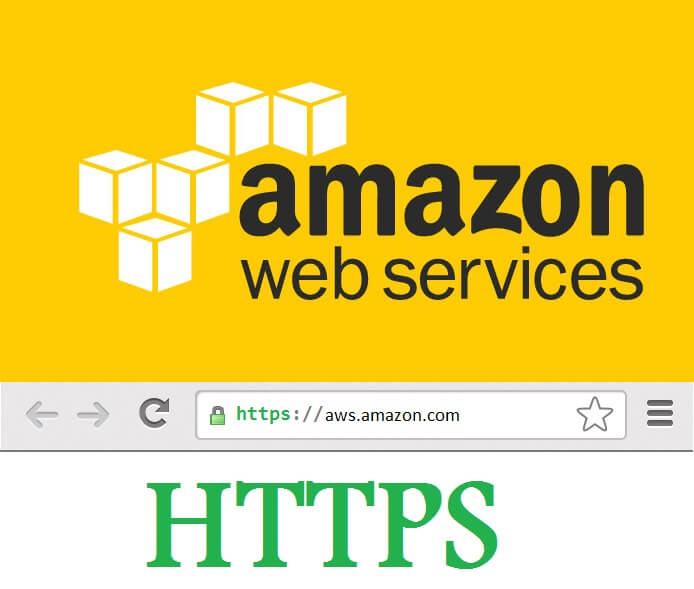A step-by-step guide to install SSL Certificate on Amazon Web Services (AWS)
Thanks to the growing popularity of Amazon Web Services, “How to install my SSL certificate on AWS?” has become one of the most frequently asked questions by our customers. Following the installation instructions over a call or live chat can sometimes become a bit complicated. That is why we’ve come up with this blog that will ease you through the SSL certificate installation process on Amazon Web Services (AWS).
Before You Begin
Before you start the SSL installation procedure on AWS, make sure you have the following items with you. Without these files, you cannot move any further. Here’s the checklist of the files you must have:
- Server Certificate
- Intermediate Certificate(s) or CA Bundle
- Private Key
Checked all of them? You’re good to go.
Follow the given instructions and your SSL certificate will be installed on AWS before you even know it. So, what are you waiting for? Let’s get this done ASAP!
Convert your certificate files to PEM format
The main prerequisite of installing an SSL certificate on AWS is the PEM format. All certificate files must be in PEM format. You could do it two ways – using the tedious OpenSSL commands or using our blazing fast SSL converter tool. The second option sounds better, doesn’t it?
Go to our SSL Converter tool page and convert your Certificate file and Private Key file to PEM format.
Converted both to PEM format? Let’s upload the certificate and get that fancy padlock activated on your website.
Upload SSL certificate on AWS
Now that you have your certificate files in PEM format, you need to upload them to AWS. Here are stepwise instructions for it:
- Open AWS Management Console
- Go to Services > Compute > EC2 > Load Balancers
- Now choose your load balancer and click on the Listeners tab located on the right-end.
- Now you’ll see two protocols, namely HTTP and HTTPS. Select the HTTPS protocol and click on Change.
- You should see Select Certificate Choose the Upload a new SSL certificate to AWS Identity and Access Management (IAM) option.
- Type in the name that you want to give to your certificate and paste the contents of the respective certificate files.
- Click on Save.
Now, wait for around five minutes for AWS to accommodate the changes you’ve just made. Restart and the SSL would have been installed.
Use our SSL Checker tool to verify SSL certificate installation on AWS thoroughly.
Reading Resources
- AWS Certificate Manager User Guide
- Request a Certificate in AWS
- How to Install SSL Certificate on Node.js
- Install/Import SSL Certificate in FortiGate within five minutes
- How to install SSL Certificate on InterWorx Control Panel?
- Install SSL Certificate on Android
- How to Install SSL Certificate on a Citrix Access Gateway 4.5 Server
AWS SSL Certificate
Protect your Amazon web server with trusted Comodo Wildcard SSL Certificate, starts at $52.95