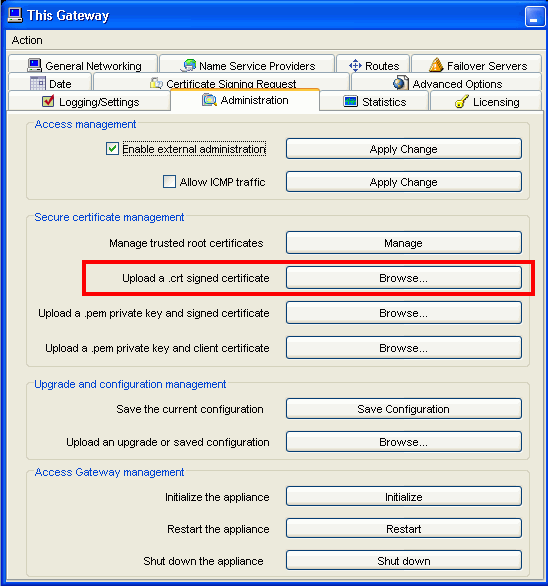A step-by-step guide to Install SSL Certificate on a Citrix Access Gateway 4.5 Server
The process to Install SSL Certificate on a Citrix Access Gateway
Follow this process To install SSL Certificate on a Citrix Access Gateway server you’ll need to use the Administration Tool.
- Locate your certificate file. It will have been emailed to you by the Certificate Authority that you’re purchased it from. It will have a name like “YourDomain.crt.”
Note: If your file ends in the extension .pem, rename it so that it has the .crt extension.
- From the “Access Gateway Cluster,” open the window for the appliance.
- In the “Administration Tool,” go to the “Access Gateway Cluster”.
- Under “Administration,” select “Browse” beside “Upload a .crt signed certificate”.
- Find your certificate and select “Open”.
Note: You can also install the certificate through the “Administration Portal” by clicking “Maintenance,” the “Add a signed certificate (.crt),” and then finding your certificate file.
Congratulations, your SSL Certificate is now installed.
Important Resources
- SSL Certificate Installation Checker
- Citrix Server Support
- Quick CSR Generation
- CSR Generation Guide for Citrix Access Gateway 4.x