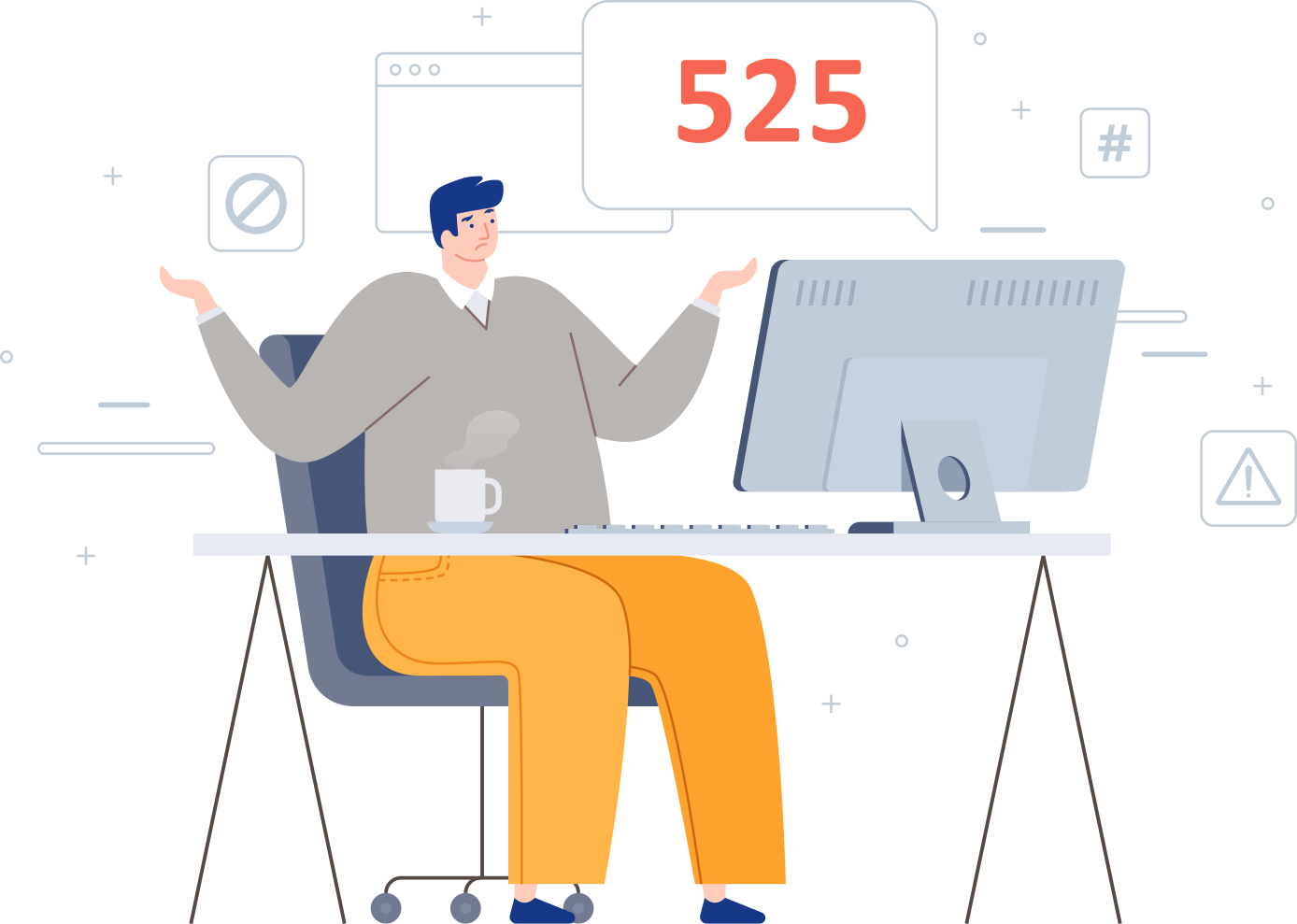SSL and TLS certificates are needed to establish an encrypted connection between a browser and a server. When a website is secured with an SSL certificate, you will see HTTPS before the URL of the website. If the website is not secure, it will just have HTTP. When SSL errors occur on a site you are trying to access, the browser will display warnings when you access that particular website. One such common error is the SSL Handshake Failed Error.
If you are wondering how to fix the SSL Handshake Failed Error Code 525, this article is for you. Read on to learn more about the SSL Handshake Failed Error Code 525 and how to fix it.
SSL Handshake Failed Error Code 525
You will receive the “SSL Handshake Error” when the SSL/TLS handshake process is not successful. Anytime a request for a secure connection is sent by the web browser, the server must send the public key with the certificate to the device from which it received the request after automatically checking against the list of CAs. Immediately after the browser receives the certificate, it will generate a key and encrypt it with the public key it received. This process is a quick one that will occur in just milliseconds. If this handshake process is not successful, the browser will not be able to establish a secure (HTTPS) connection with the web server.
The SSL Handshake Failed Error Code 525 will occur if the handshake process isn’t successful and this indicates that the connection between the browser and the server is not secure. This could happen due to many reasons, many of which are server-side issues that cannot be fixed by the users. The following are the most common reasons for this error.
- Incomplete or invalid certificate chain
- Unsupported SSL/TLS protocol request from the server
- Hostname in the URL and the name on the certificate do not match
- Expired or invalid certificate
- Unsupported cipher suite request from the server
- Server unable to communicate and connect with the SNI servers
Though you may not be able to fix all the errors, the following are a few things you can try to fit the SSL Handshake Failed Error Code 525.
Ways to Fix the SSL Handshake Failed Error Code 525
Update Your Device’s Date and Time
In some circumstances, updating your system’s date/time could fix this error code. You can try adjusting your device’s date and time to check whether it helps fix the SSL Handshake Failed Error Code 525.
Check whether your SSL certificate is active
This error could be a result of using an expired SSL certificate. It is important to note that SSL certificates are not valid for a lifetime and they also come with expiration dates. These certificates can be valid for a certain number of months to two years. You can check the expiration date of your site’s SSL certificate to ensure the expiration date is not the reason why you are seeing this error. You can use the online SSL checker Tool to check the date of expiration of your SSL certificate.
Update your browser to use the latest SSL protocol
When you see this error code, you can try accessing the website on a different browser, as an outdated browser could be the reason behind this error. You can update your browser so that it supports the latest SSL protocol, as a protocol mismatch also could be the reason for this error code. If this is the reason for this error, then updating the browser could solve the issue.
Cipher suite mismatch
SSL cipher suite is a set of instructions that will secure SSL network connections by helping browsers and servers connect securely. If the browser is unable to establish a secure connection with the web server that uses an SSL certificate, a cipher mismatch will occur. The SSL Handshake Failed Error Code 525 could be because of a cipher mismatch where the cipher suites your server uses do not match with the ones used by Cloudflare. You can use a Server Test Tool to check for cipher suite mismatch. If you see the “WEAK” label for certain ciphers, you must replace them to fix this error.
Check whether your server is configured to support SNI
Server Name Indication, an extension of TLS, is a part of the SSL handshake process. It makes sure that the device sees the right SSL certificate for the website the device is trying to access. When SNI is not enabled, you will see this error code, as the server may not be able to find and produce the SSL certificate for the right hostname.
Conclusion
SSL Handshake Failed Error Code 525 is quite common and dealing with such errors could be taxing. However, there are ways to fix this error. To fix it, you will need to check your SSL certificate for vulnerabilities, for which you can use SSL scanner tools online or try a method listed above and fix the error.