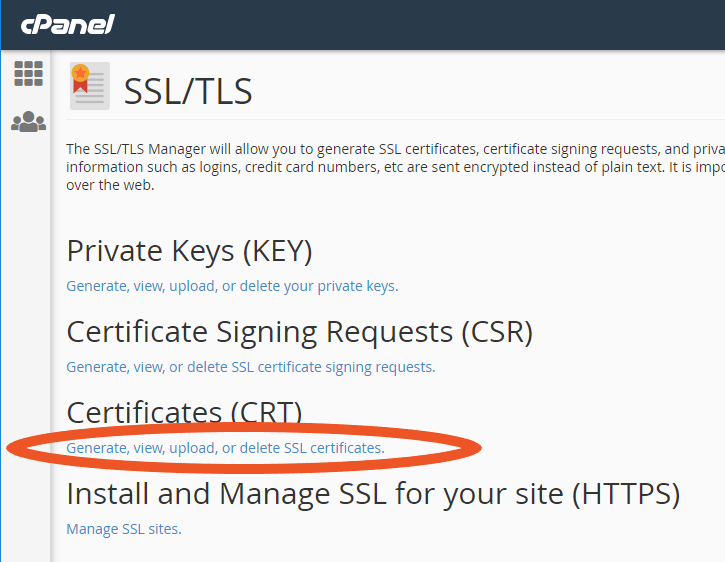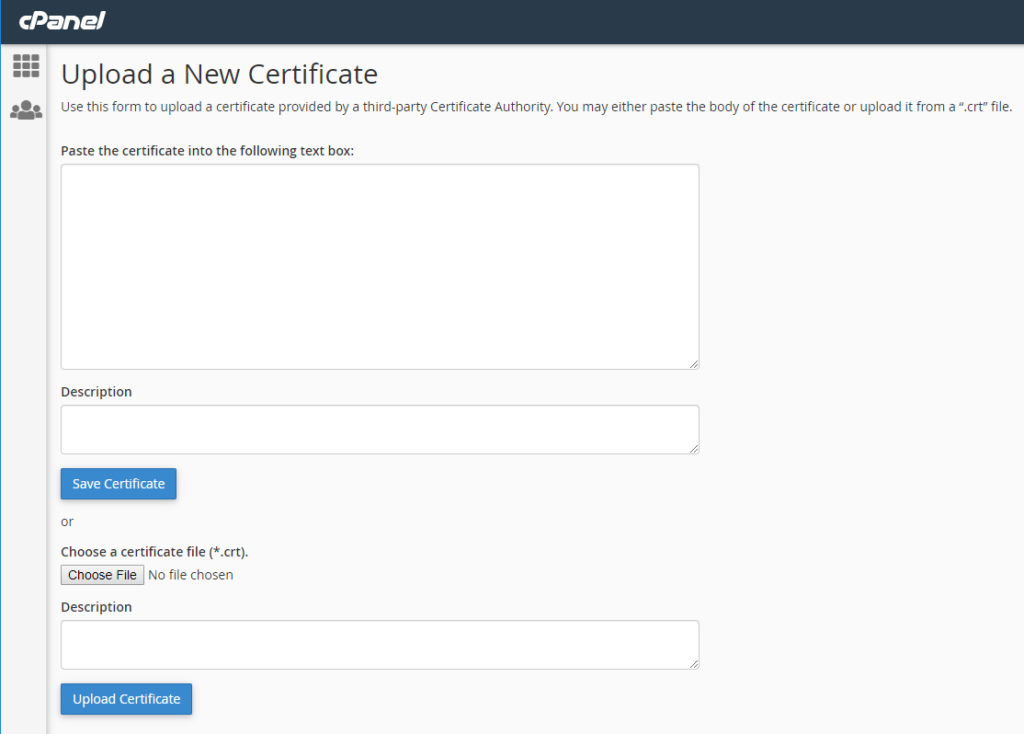Your step-by-step directions to installing a Comodo SSL certificate on BlueHost
We gather here today to celebrate the glorious union of Comodo SSL certificate and BlueHost website. It’s no accident that each of you are here today, as you represent someone important in the individual and collective lives of Comodo SSL certificate and Blue Host website. You have come to share in this formal commitment they make to one another, to offer your love and to support this union — to allow Comodo SSL certificate and BlueHost website to begin their married life together as a BlueHost SSL certificate from Comodo CA and BlueHost website, surrounded by the people nearest and dearest to them.
It’s time for the declaration of intent.
Do you, Comodo SSL certificate, take this BlueHost website to secure and encrypt for as long as you may be valid?
And do you, BlueHost website, promise to love and protect Comodo SSL certificate’s private key?
In the name of security and installation, Comodo SSL certificate and BlueHost website have asked us to read a several chosen selections about server configuration.
A reading from the technical documentation by BlueHost:
Steps to Generate a Private Key for Your SSL Certificate
Whether you’re trying to find your Comodo private key or generate a new one, you can do it easily using cPanel.
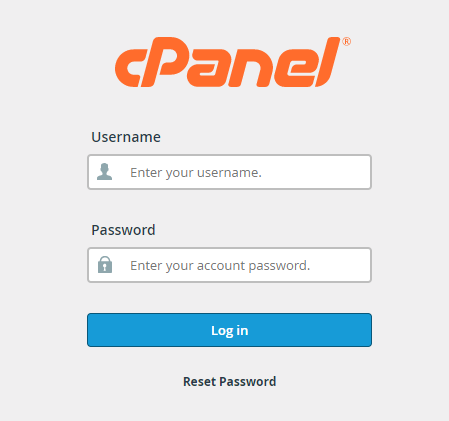
- In cPanel, click on the SSL/TLS manager icon.
- Click Generate, view, upload or delete your private keys.
- Under the generate a new key section, select 2048-bit.
- Click Generate.
- The private key will display, click Return to SSL Manager.
- Back at SSL Manager, click Generate, view, upload or delete signing requests.
- Enter the requisite information.
- Click Generate.
- Provided you entered valid information, you will now see you generated private key.
Steps to Generate a Certificate Signing Request
The next step you’ll need to perform is to generate your certificate signing request (CSR).
- In SSL Manager, click Generate, view, upload or delete signing requests.
- Enter the requisite information.
- Click Generate.
- You will now see your certificate signing request.
- Copy the CSR and submit it to Comodo.
Comodo will validate your website (and organization if applicable) and then issue the certificate.
Steps to Install an SSL certificate on BlueHost
-
- In SSL Manager, click Generate, view, upload or delete SSL certificates.

- Paste the CRT file you received from Comodo into the requisite field or browser for it on your server.

- Click Upload.
Remember to also install your any intermediates that come with the Comodo SSL certificate. Intermediates are like the pesky in-laws that come with the Comodo SSL certificate you chose to install — am I right?
By the power invested in us by BlueHost and Comodo, we now pronounce you certificate and website.
Congratulations, you now have a secure, encrypted website.
Still need to buy your BlueHost SSL certificate? We’ve got you covered:
Purchase a DV SSL Certificate & Save Up to 88%!
We offer the best discount on Comodo PositiveSSL Domain Validation SSL Certificates (DV SSL) with certificates starting as low as $5.45 per year.
Top SSL Certificates for BlueHost
| Features | Comodo PositiveSSL | RapidSSL Certificate | Geotrust QuickSSL Premium | Thawte SSL 123 |
| Price for 1 year | $7.99 | $11.95 | $44.95 | $35.00 |
| Price for 2 years | $6.99/yr | $9.95/yr | $39.33/yr | $31.00/yr |
| Price for 3 years | $6.49/yr | $8.95/yr | $37.46/yr | $29.17/yr |
| Price for 4 years | $5.88/yr | $7.95/yr | $36.52/yr | $28.44/yr |
| Price for 5 years | $5.45/yr | N/A | N/A | N/A |
| Multiple year options | ||||
| Domains secured | Single Domain Name (FQDN) | Single Domain Name (FQDN) | Secures both NON-WWW and WWW domain (FQDN) | Secures WWW & NON-WWW Domain as Single Domain Name (FQDN) |
| Issuance speed | Minutes | Minutes | Minutes | Minutes |
| Validation required | Domain Validation | Domain Validation | Domain Validation | Domain Validation |
| Notification level in browsers | Domain Name Shown On Certificate Only | Domain Name Shown On Certificate Only | Domain Name Shown On Certificate Only | Domain Name Shown On Certificate Only |
| Encryption strength | Up to 256-Bit | Up to 256-Bit | Up to 256-Bit | Up to 256-Bit |
| Browser compatibility | 99% | 99% | 99% + Most popular mobile devices | Browser recognition – Highest in Industry! |
| Includes site seal |   |
  |
  |
|
| Number of free reissues allowed | FREE self-service reissues during validity period | FREE self-service reissues during validity period | FREE self-service reissues during validity period | FREE self-service reissues during validity period |
| Server license | Unlimited Server | Unlimited Server | Unlimited Server | Unlimited Server |
| Support options | ||||
| Warranty | $10,000 | $10,000 | $500,000 | $500,000 |
| Green address bar | No | No | No | No |
| Refund policy | 15 Days | 15 Days | 15 Days | 15 Days |
| Read More | Read More | Read More | Read More |
Purchase a Wildcard SSL Certificate & Save Up to 73%!
We offer the best discount on all types of wildcard SSL Certificates with DV and OV validation. We offer wildcard certificates from the leading CAs, including Comodo CA, Sectigo, Thawte, GeoTrust, and RapidSSL starting for as little as $52.95 per year.