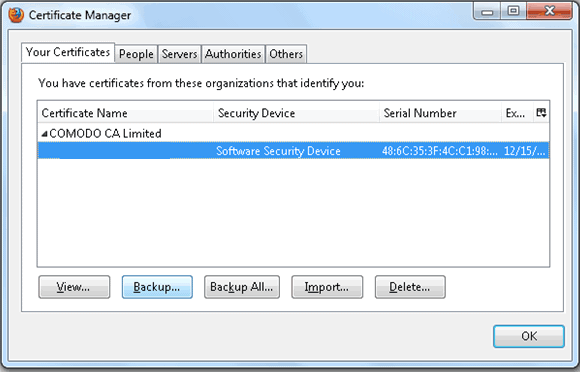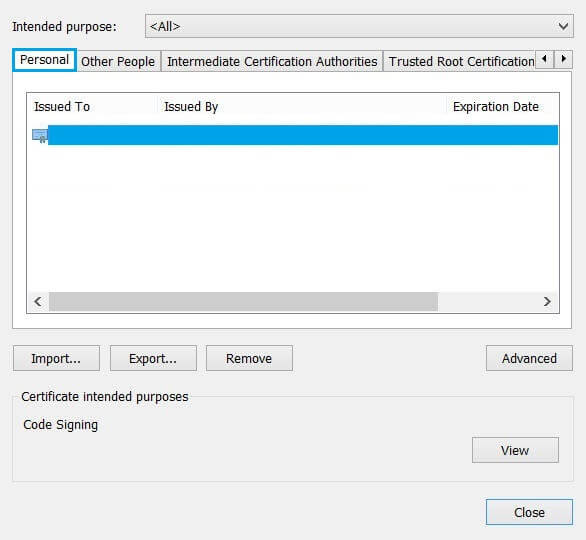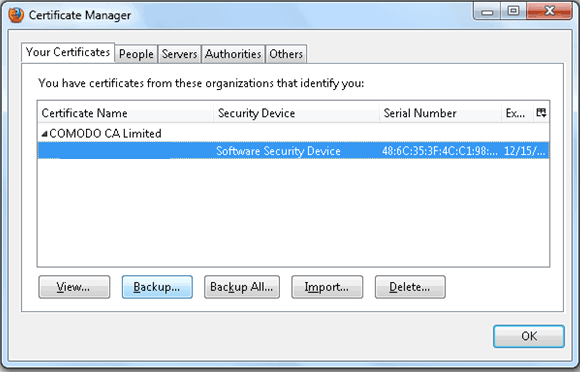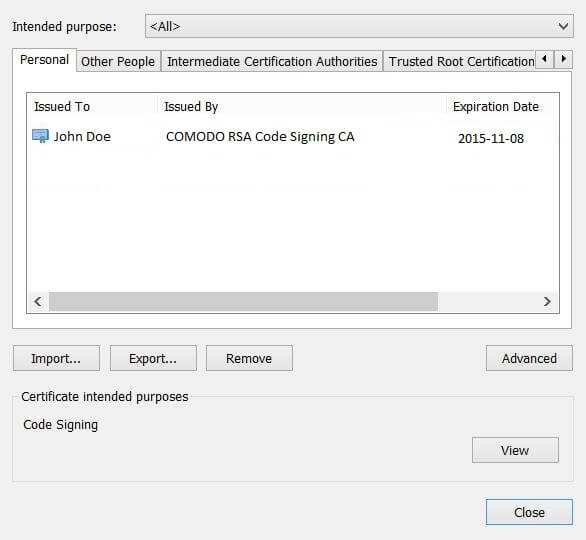Understand the process of Verifying the Installation of Code Signing Certificate
Code signing Certificate, is digital signing technology which secures Software/application code and documents. Cyber-attackers make software developers worry about the security of their code, and Code signing is the only solution which secures that the code you download and run is safe from any hacker’s changes.
Not only Software but online games, Facebook apps, EXEs, DLLs, Excel Macros and browser Add-ons can be secured with Code Signing.
Now, once the Code Signing order process has been completed the very next step is to download it from the collection link and sign your code with a signing tool like Adobe or Microsoft Authenticode. In order to sign your code, you must verify whether the Code Signing Certificate is downloaded in the browser’s key store or not.
Verify Code Signing Certificate Installation in Google Chrome
- Open your Google Chrome browser and move on to Setting, or else type chrome://setting in URL
- Now move your cursor down and click on Show advanced setting…
- Click on Manage Certificate button located below HTTPS/SSL text
- A new Certificate window will open
- Here in Personal tab double click on the code signing certificate which you have just installed
- If multiple code signing certificate are installed, select the certificate depends on expiration date
- A new Code Signing Certificate window will open, here in General tab “You have a private key that corresponds to this certificate.” Text will be indicated above the Issuer Statement button
- This verifies that the certificate in installed and you have the private key for that certificate
Now you can sign your software/application code with this code signing certificate
Verify Code Signing Certificate Installation in Mozilla Firefox
- In Firefox click on Options tab
- Now click on Advance > Certificate tab
- Click on View Certificates button
- Certificate Manager window will be appear
- Click on Your Certificates
- The Code Signing Certificate which you have imported will be available here.
- Now select the Personal Certificates tag and click “Back up All”
- Verify your Code Signing Certificate
- (Optional) select your Certificate and click back up to receive the PFX file.
- One you verity your certificate is installed correctly and you have the PFX file, you can start signing your code or software/apps.
Verify Code Signing Certificate Installation in Internet Explorer
- In Internet Explorer, click on Tools > Internet Options.
- Now click on Content and then Certificates button
- Your installed Code Signing Certificate will display here in personal tab
- Double click on your certificate.
- “You have a private key that corresponds to this certificate.” message will appear above Issuer Statement
- This verifies your certificate is installed properly in Internet Explorer.
- (Optional) Back up the pfx file
- sign your code using a signing software
DigiCert Code Signing Certificates
Protect your software and their digital assets with trusted and premium code signing digital solution
Related Posts
- How Do I Create a Self-Signed Code Signing Certificate Through OpenSSL?
- Free Code Signing Certificates – Is It Really Possible?
- Code Signing Certificate – A Zenith Milestone for Software Developers
- Code Signing Certificate: Security for Software and Application
- Code Signing for Apache
- Firefox Addon Security with Code Signing Certificate
- Free Code Signing Certificates – Is It Really Possible?
Code Signing Certificate protects the Microsoft Software, Files, Android & iOS Apps, MAC & Linux Software, etc. Get the Cheapest Code signing certificate starts at $69.