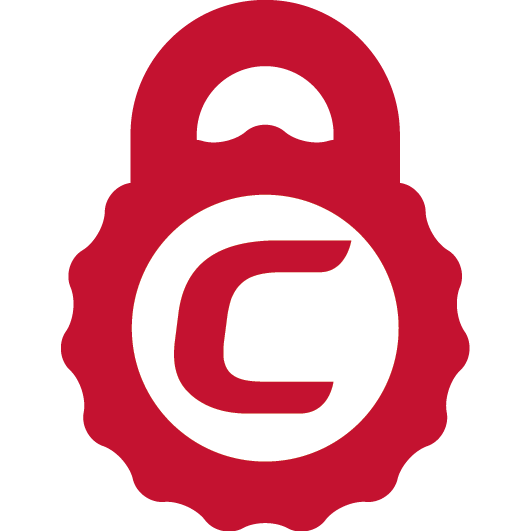Quick SSL Certificate Installation steps for Kerio Connect
Kerio Connect, formerly known as Kerio MailServer, was developed by Kerio Technologies based out of San Jose, California. Adopted by thousands of users, Kerio Connect is an SMTP based mail server with features such as global address book, and folder sharing. Because it supports multiple platforms such as Windows, Apple Mac, and Linux, Kerio Connect is a popular choice among small businesses. As far the security features are concerned, Kerio Connect doesn’t fall short here as well. It equips you with security provisions such as antivirus, and spam & attachment filtering. But as you’re here on this blog, we assume that you want to take your e-mail/web security to the next level by installing an SSL/TLS certificate on Kerio Connect.
So, here’s how to install an SSL/TLS certificate on your Kerio Connect.
- Log in to Kerio Connect Admin Console
- Once your Certificate Authority issues your certificate, they will send you an e-mail which will have your SSL Certificate, Root Certificate, and Intermediate Certificate Files. Now Download these certificate files and save them at your desired location.
- Locate the certificate file by following the path on your drive
- Apple Mac OS X: /usr/local/kerio/mailserver
- Windows: C:/program files/kerio/mailserver
- Red Hat: /opt/kerio/mailserver
- Open the CSR (Certificate Signing Request) file using any text editor (make sure the name of that CSR is something like csr)
- Now open the SSL Certificate file with any text editor, copy its data, and paste it into a new file. Save this file with .crt extension
- Now you should have the following three files:
- CSR file with .csr extension
- Private Key file with .key extension
- SSL Certificate file with .crt extension
- Restart the Kerio Connect, and log in again to the admin console
- From the Configuration/SSL Certificates, select your new SSL Certificate.
- Now press the, set as active button
- Your SSL certificate should now have been configured into Kerio Connect
- Restart the Kerio Connect
If everything went well, you should now have an SSL-protected web server at your disposal.
Important Resources
- SSL Certificate Installation Checker tool
- How to install SSL on different web servers
- Kerio Connect Support
Related Posts
- Install an SSL Certificate on Red Hat Linux Apache Server
- Install an SSL Certificate on Ubuntu Server using Apache
- Install SSL Certificate on Node.js
- Install SSL Certificate on Amazon Web Services
- Oracle GlassFish SSL Installation
Before Installing an SSL Certificate You Need to Purchase It
Kerio Connect Server only accepts SSL Certificate from a genuine and trusted SSL Certificate Authority. Buy trusted SSL Certificate from at a cheap price with heavy discount rates.