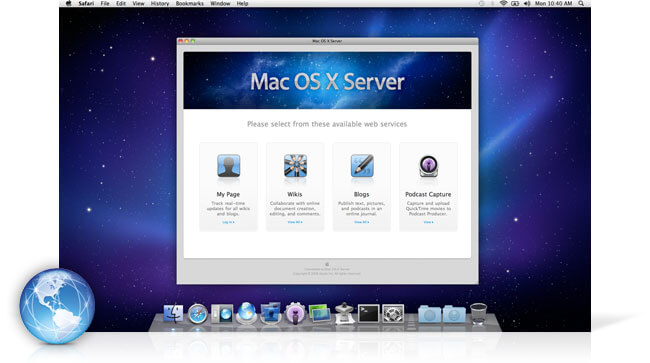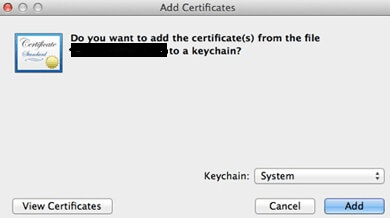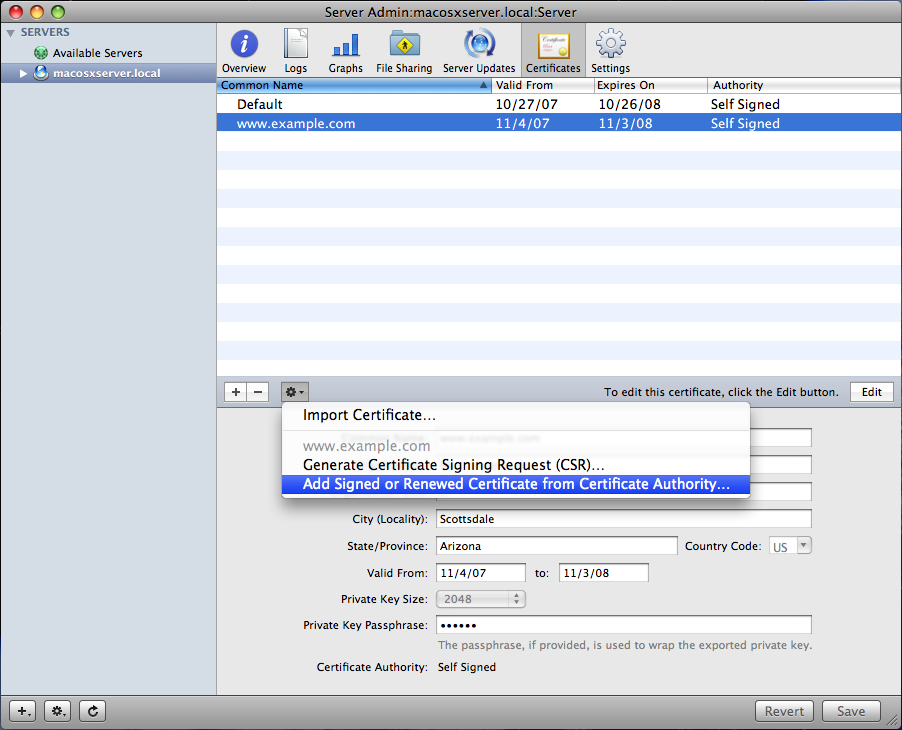Mac OS X Server SSL Installation Steps
Step: 1
When your SSL Certificate order received via email, store the yourdomainname.zip file in your server, and extract these two files “yourdomianname.crt” & “certificateauthority.crt” on a same folder.
Step: 2
Next step is to double click on certificateauthority.crt file and choose to import option from Add Certificate window. In Keychain, Select System option from drop-down menu and click on Add button.
Note: For further installation process, you need to log in with administration’s password.
Step: 3
Now open Mac OS X Server Admin and click on Certificates from the menu. Click on Setting Gear icon and in drop down menu select “Add Signed or Renewed Certificate from Certificate Authority”.
Step: 4
Once you select that option, it will display the information of existing or new certificate. When you select “Add Signed or Renewed Certificate from Certificate Authority” option, just Drag “yourdomainname.crt” file into pop-up window.
Step: 5
Once you finish the drag and drop process, click on “OK” button.
Allocate SSL Certificate for Services
For Mail Services:
- Click on Mail option which is available at left window panel.
- Open Setting option and select Security option under Advanced
- Now, allocate installed SSL certificate to IMAP or SMTP Services.
For Web Services:
- First, open Web and select Sites
- Select website which you wish to secure with a certificate
- Tick the Checkbox to Enable Secure Sockets Layer (SSL) under Security Tab Option & select the certificate.
- Alert Dialog appears “Do you want to restart Web now?”
- Click on Restart & Restart your web server
Now Your SSL Certificate has successfully installed on Mac OS X Server.
Important Resources
- SSL Certificate Installation Checker
- Apple Mac OS X Server Support
- Quick CSR Generation
- Install SSL Certificates on OS X Lion 10.7 server
Guides on How to Move SSL Certificate from One Server to Another Server
- Transfer an SSL Certificate from a Windows Server to an Apache Server
- Transfer an SSL Certificate from an Apache Server to another Apache Server
- Transfer an SSL Certificate from an Apache Server to a Windows Server
- Transfer an SSL Certificate from a Tomcat/Java Server to an Apache Server
SSL Certificate for OS X Server
OS X Exchange Server only accepts SSL Certificate from a genuine and trusted SSL Certificate Authority. Buy trusted SSL Certificate from at a cheap price with heavy discount rates.