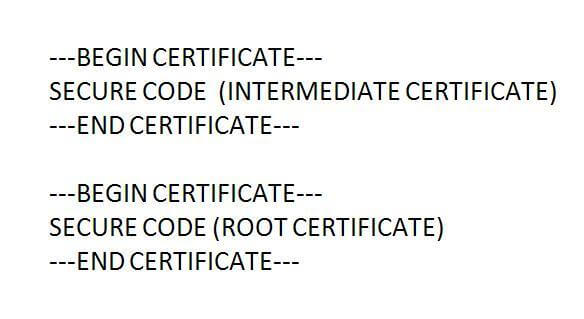Zimbra is a collaboration tool which enables users to maintain control of their server security and privacy. Zimbra currently has more than 500 million worldwide web users.
Quick Steps to Install SSL Certificate on Zimbra
Step 1: Generate the CSR
CSR (Certificate Signing Request) generation is the initial step before installing the SSL certificate on Zimbra. To generate your CSR using our free CSR Generator tool, just click here. If you already have the CSR then continue to next step.
Note: The CSR is required to create an SSL certificate, so ensure you enter the correct information when generating the CSR. When completed, you will get a block of encrypted code which is the CSR; copy the entirety of that block of code and paste it into a new .txt file and save it as ‘csr.txt’. Then you can paste the CSR into the appropriate dialog box during the SSL certificate generation process.
Step 2: Download & Extract Certificate
After completing the order process, the Certificate Authority will send you an email with a Zip file attachment that contains your certificate files (Primary, Root, and Intermediate Certificate). Download this zip file and extract the datonto the designated location on your server.
Note: To install SSL certificate correctly on Zimbra, make sure the certificate file format is ‘.PEM’. Zimbra only accepts ‘.PEM’ format files. If the Certificate files are not in ‘.PEM’ format, convert them to ‘.PEM’ format using Free SSL converter tool it via here.
Step 3: Install SSL Certificate on Zimbra
(1) Find Commercial.crt file on following location “/opt/zimbra/ssl/zimbra/commercial/” and open it using any text editor.
(2) Now open your primary certificate file (E.G Your_Domain_Name.crt), copy all the content and paste it on Commercial.crt file.
(3) Similarly, Open your Intermediate Certificate file and Root Certificate file with any text editor, copy both file’s content & paste it on a new text file and name this file as commercial_ca.crt. Save Commercial.crt file at “/opt/zimbra/ssl/zimbra/commercial/”.
Note: In the Commercial.crt file, first paste the content of the intermediate certificate followed by the content of the Root Certificate.
(4) Commercial.crt file will look like this:
(5) To validate the certificate chain, run following piece of code on your Zimbra.
/opt/zimbra/openssl/bin/openssl verify -CAfile commercial_ca.crt commercial.crt
(6) After the certificate chain is validated by Zimbra, the next process is to enable the new certificate.
Run following piece of code to enable new certificate.
/opt/zimbra/bin/zmcertmgrdeploycrtcomm commercial.crt commercial_ca.crt
SSL Certificate is now installed on Zimbra. Check the status of your SSL certificate using this free SSL Certificate checker tool.
Useful Resources & Knowledge-base:
SSL Certificate for Zimbra
Zimbra server only accepts SSL Certificate from a genuine and trusted SSL Certificate Authority. Buy trusted SSL Certificate from at a cheap price with heavy discount rates.